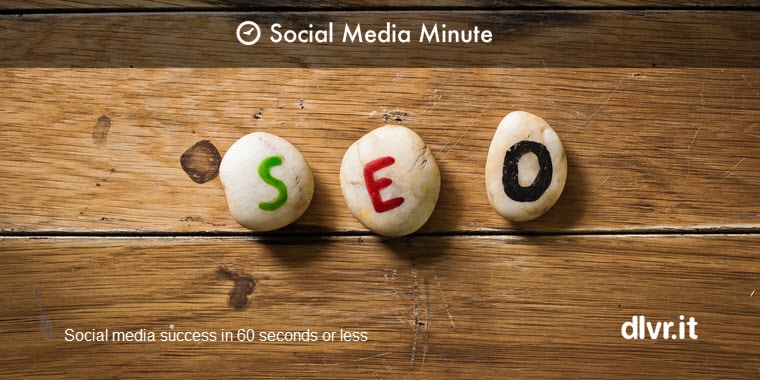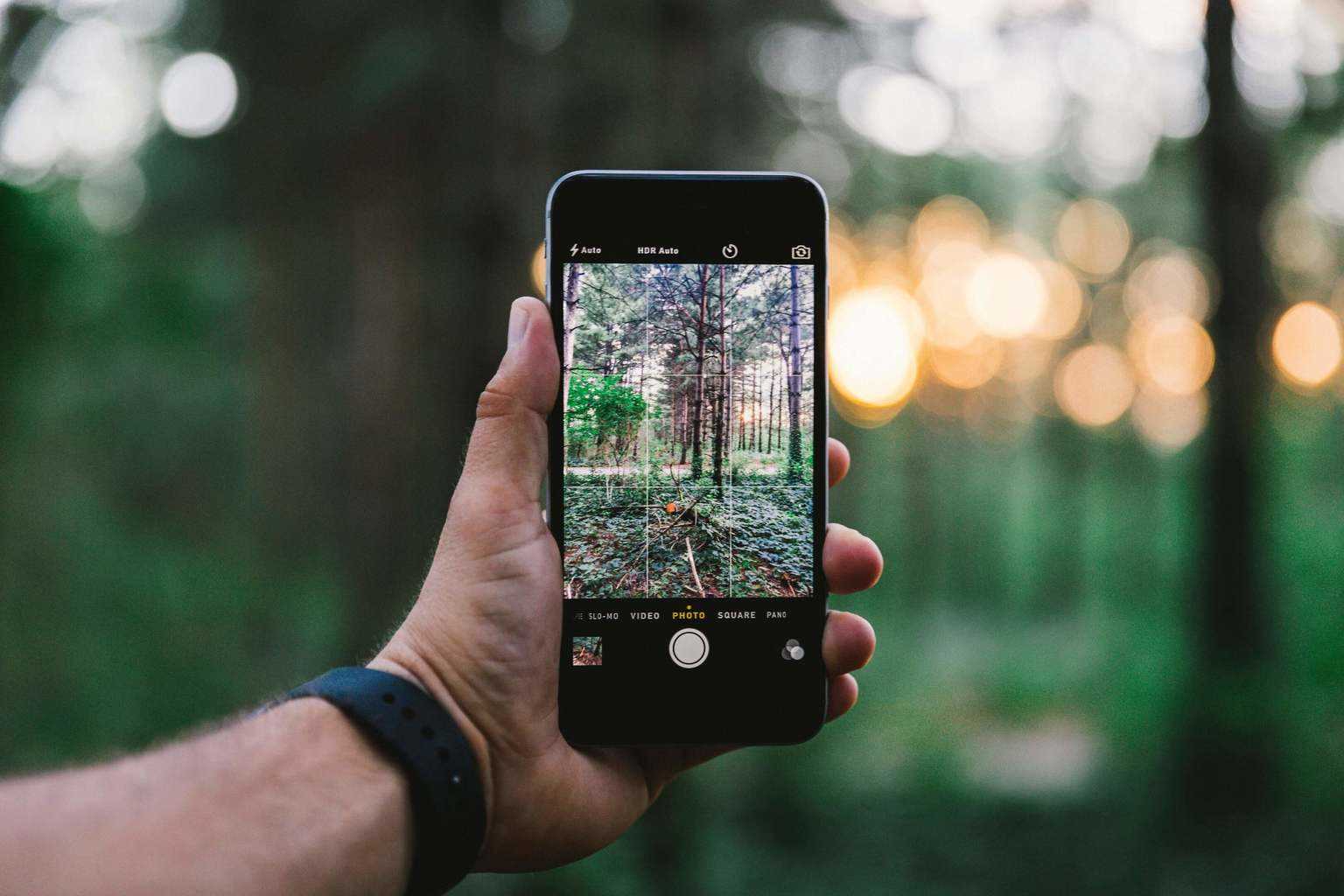Installing the dlvr.it bookmarklet on the iPad
How To
Thanks to Lorenzo at iOS Bookmarklets for putting together this quick tutorial on adding the dlvr.it bookmarklet to the iPad. In this tutorial, Lorenzo shows you how to make content sharing via dlvr.it and the ipad even easier.
- From your iPad, go to “Settings” and tap on “Safari.” Set Always Show Bookmarks Bar to “ON.” Set JavaScript to “ON.” Set Accept Cookies to “From visited.”
- Next, open the Safari app. Then go to dlvr.it and log in to your account.
- Then, open this current page in another tab in Safari (go to iosbookmarklets.com and search for “dlvr.it” and select the tutorial for the iPad).
- Now copy the code in the next section (dlvr.it bookmarklet code)
- Next, click on the share icon (square with a right arrow) at the top of your Safari page and click “Add Bookmark.” Ensure that it will be saving to the “Bookmarks Bar” and then hit “Save.”
- Now click on the bookmark icon (open book) to pull up your bookmarks. Click on the “Bookmarks Bar” folder. Then click “Edit” in the top corner of your window.
- Select the bookmark that you just created. Change the name to something of your choice – perhaps ‘dlvr.it’ or ‘Share to dlvr.it’.
- Next, erase the URL shown and paste the new code that you copied in step 4 (press and hold, then release, then tap “Paste”).
- Hit “Bookmarks Bar” located in the bottom top left corner to go back. Click “Done” located in the top right corner. Click the bookmark icon to make it disappear.
Lorenzo has a number of videos and tutorials on adding bookmarklets to the ipad. Thanks for this helpful video on one-click content sharing from the ipad Lorenzo!