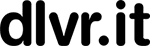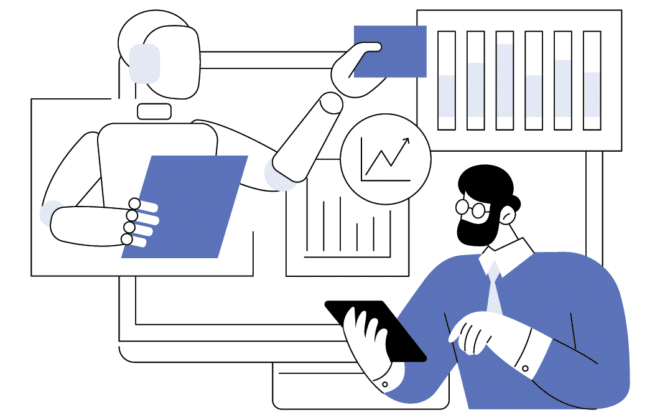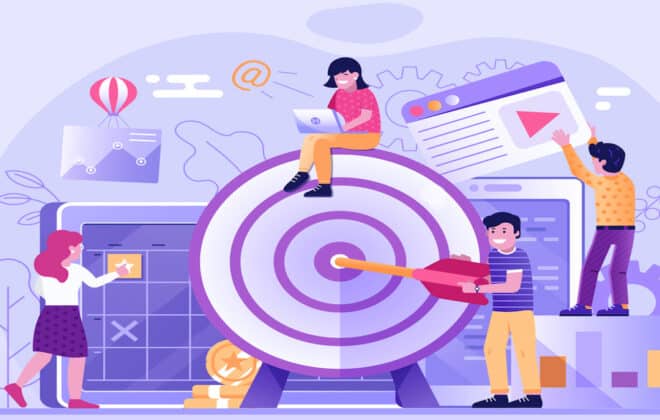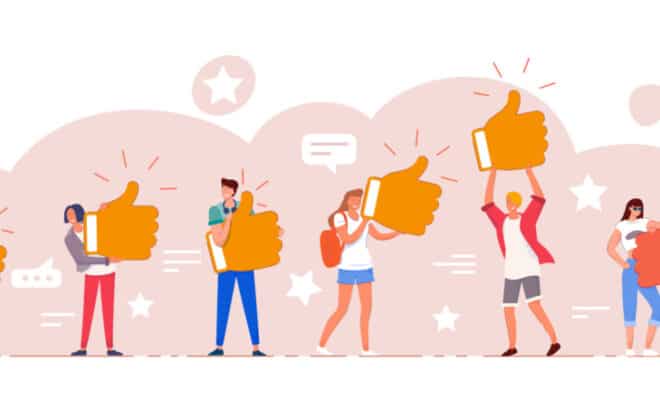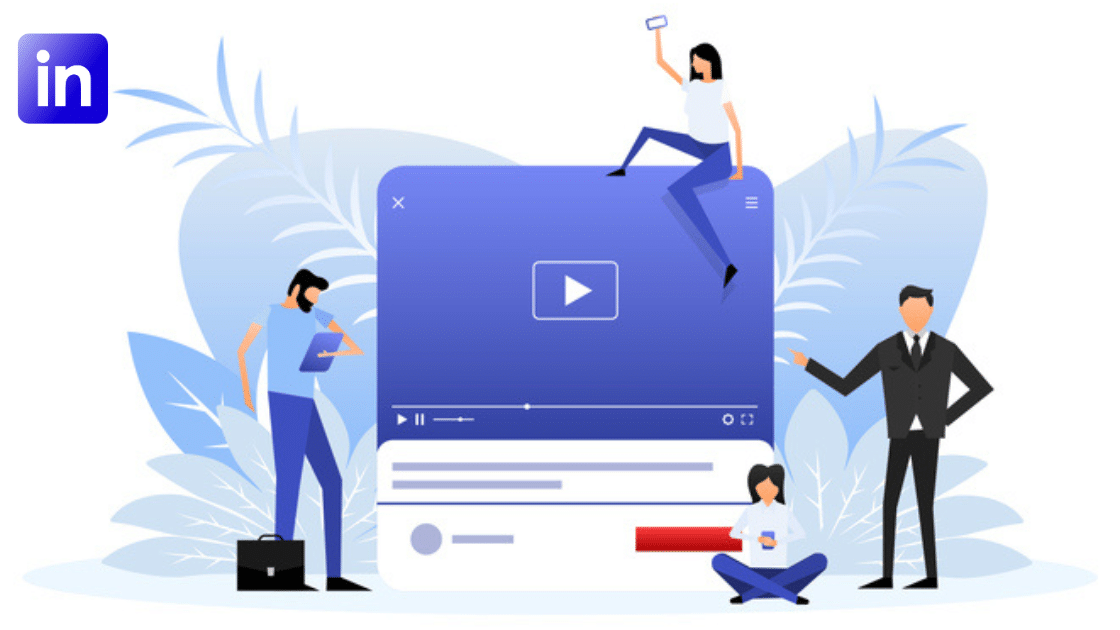
How to Use LinkedIn Video for More Views & Engagement
Let’s be honest: video isn’t optional anymore. Especially not on LinkedIn. If you want to build trust, expand your reach, or show up as a thought leader in your industry, LinkedIn Video needs to be part of your strategy. Period.
Video on LinkedIn drives higher engagement, better visibility, and more meaningful professional connections. According to Hootsuite, LinkedIn video posts get 5x more engagement than other types of content and are more likely to spark conversation. It’s a format that combines authenticity, accessibility, and depth—all the things that resonate in a professional context.
🎥 Two Types of LinkedIn Video Feeds (and Why They Matter)
Before you hit “upload,” it’s important to understand where your video might appear on LinkedIn—because each feed has different formatting, user behavior, and engagement potential.
📰 1. Standard LinkedIn Feed (Main Feed)
This is the traditional scrollable feed you see on both desktop and mobile homepages.
-
✅ Appears to: Your followers and 1st-degree connections by default
-
📏 Best formats: Horizontal (16:9) or square (1:1)
-
🚀 Reach potential: Comments, likes, and shares can push your video to 2nd- and 3rd-degree networks
💡 When to use it:
-
Sharing thoughtful commentary with context
-
Behind-the-scenes clips
-
Customer success stories
-
Company updates or event highlights
📱 2. LinkedIn Mobile Video Feed (Reels-Style)
This newer, TikTok-style feed lives inside the LinkedIn mobile app. You can access it via the “Video” tab or by tapping any video in your feed.
-
🔍 Appears to: A broader professional audience—not just your network
-
📐 Best formats: Vertical (9:16) or tall rectangle (4:5)
-
🔄 Format style: Auto-play, scrollable, sound-off by default (captions encouraged)
💡 When to use it:
-
Short tips or industry insights (under 90 seconds)
-
Micro-learning clips
-
Day-in-the-life or behind-the-scenes content
-
Trend-inspired or visually engaging videos
📊 Standard vs. Mobile: Which LinkedIn Video Feed Is Right for You?
Before you post, think about where your audience will see your video. Each feed has different behaviors—and your format should match the experience.
| Feature | Standard Feed | Mobile Video Feed (Reels-style) |
|---|---|---|
| Format | 16:9 or 1:1 | 9:16 or 4:5 |
| Audience | Primarily your network (1st- and 2nd-degree connections) | Broader LinkedIn users beyond your connections |
| Style | Text + video post with optional caption context | Auto-play, scrollable, sound-off by default |
| Best For | Thoughtful commentary, client stories | Quick tips, behind-the-scenes clips, micro-learning |
🎯 Pro Tip:
If you’re sharing polished, professional content with added context, the standard feed is your go-to. For short, vertical clips with visual punch, upload natively to the mobile feed to boost discovery.
📱 Why the Mobile Feed Deserves Its Own Strategy
The LinkedIn mobile video feed is still gaining traction—but it’s already a major source of engagement:
- 📈 60% of all video views happen on mobile (Zebracat, 2025)
- ⚡ Native videos (uploaded directly) get better organic reach
- 🔄 Posts with early engagement are 4.1x more likely to be promoted by the algorithm
To take advantage, post at peak times—weekday mornings or lunch—and reply to comments early. Engaging fast can give your video an extra boost.
🎬 Native vs. Linked Video: What’s the Difference?
When posting video on LinkedIn, how you upload it matters just as much as what you say. Let’s break down the two types:
✅ What Is Native Video?
Native video is uploaded directly to LinkedIn—whether from desktop or mobile. It plays automatically in the feed, fills the screen on mobile, and is prioritized by the LinkedIn algorithm.
Why it works:
-
📱 Grabs attention with auto-play
-
📲 Delivers full-screen viewing on mobile
-
💙 Prioritized by LinkedIn for better reach
-
🧠 Keeps users on-platform, which LinkedIn rewards
🔗 What Is Linked Video?
This is when you share a link to a video hosted on YouTube, Vimeo, or your website. LinkedIn treats it like any external link.
The downside:
-
Requires users to click away from LinkedIn
-
Doesn’t auto-play in-feed
-
Lower dwell time = lower reach
🚀 Why Native Uploads Perform Better
Native videos consistently outperform linked videos because they:
-
🌐 Keep viewers on LinkedIn (LinkedIn’s #1 priority)
-
⚡ Play seamlessly with auto-captions and no redirects
-
📊 Generate stronger engagement signals (watch time, reactions, comments)
-
🔍 Appear in more feeds, including the mobile “Video” tab
📌 Rule of Thumb:
Always upload your video directly to LinkedIn. Avoid linking out unless you’re embedding the video in an external source like a blog or newsletter.
🎛️ LinkedIn Video Specs: Formats, Sizes & Captions
🖼️ Best Aspect Ratios
-
9:16 (vertical): Ideal for Reels-style mobile feed
-
4:5 (tall rectangle): Great for mobile + desktop ads and posts
-
1:1 (square): Clean, versatile layout across all devices
-
16:9 (horizontal): Best for explainer videos, desktop viewing, or webinars
📁 File Format & Size Guidelines
-
File type: MP4 (H.264 codec)
-
Audio: AAC
-
Resolution: Minimum 1080p
-
Max length: 10 minutes (mobile) / 15 minutes (desktop)
-
Max file size: 5GB
-
Frame rate: 30 FPS recommended
🔇 Captions & Sound-Off Optimization
-
80% of mobile users watch videos without sound
-
✅ Use LinkedIn’s auto-caption tool or upload an SRT file
-
🎯 Add on-screen text, titles, or progress bars to keep viewers engaged even with the sound off
📌 LinkedIn Video Cheat Sheet: Formats, Sizes & Specs
| 🔧 Spec | 💡 Recommendation |
|---|---|
| Best Ratios | 9:16 (Reels), 4:5 (mobile + desktop), 1:1 (versatile), 16:9 (desktop) |
| File Type | MP4 (H.264 codec) |
| Audio Format | AAC |
| Resolution | 1080p minimum |
| Max Duration | 10 min (mobile) / 15 min (desktop) |
| Max File Size | 5GB |
| Frame Rate | 30 FPS recommended |
| Captions | Upload .SRT or use LinkedIn auto-captions |
| Sound-Off Optimization | On-screen titles, text overlays, progress bars |
📲 How to Post a Video on LinkedIn (Step-by-Step)
Step-by-Step Guide to Posting via Mobile:
-
Open the LinkedIn mobile app
Make sure you’re logged in to the correct profile or company page. -
Tap the “+” or “Post” button
Located at the bottom center of the screen. -
Select “Video” from the options
You can either record in real time or upload a video from your camera roll. -
Trim and edit (optional but recommended)
-
Add text overlays, stickers, or filters
-
Use LinkedIn’s auto-caption tool or upload an SRT file
-
Keep the total length under 90 seconds for best mobile engagement
-
-
Write your caption thoughtfully
-
Start with a strong hook in the first line
-
Add 3–5 relevant hashtags (e.g., #Leadership, #SaaS, #VideoMarketing)
-
End with a clear CTA like “Agree? Drop your take below.”
-
-
Adjust visibility settings
-
Choose “Anyone” for maximum reach
-
Or limit it to connections or a specific group if needed
-
-
Hit “Post” — or schedule it (if available)
Consider posting during peak engagement windows (weekday mornings or lunch hours)
💡 Pro Tips:
-
Always upload natively (don’t share a YouTube link)
-
Include captions, since most mobile viewers watch with sound off
-
Use a custom thumbnail if possible to improve click-through
🎥 What Makes a Great LinkedIn Video?
If you’re not sure where to start, here’s a simple formula that consistently works:
🎯 A Simple Video Formula That Works: Hook + Value + CTA
-
🎯 Hook: Grab attention in the first 3 seconds
Example: “Ever wonder why your content isn’t converting?” -
💡 Value: Deliver a quick insight, tip, or take
Example: “We switched to weekly 1:1s and saw employee retention jump by 30%.” -
📩 CTA: Ask a question or invite action
Example: “Agree? Drop your take below 👇”
🎬 Content Ideas for LinkedIn Video
-
✅ Quick tips for your industry
-
🎥 Behind-the-scenes clips
-
🧑💼 Founder updates or team culture moments
-
🌟 Client wins or testimonials
-
📆 Day-in-the-life snapshots
✂️ Keep in Mind:
Don’t overthink the polish. Raw, real content often outperforms overproduced videos—especially when it tells a story.
📚 Still need inspiration?
LinkedIn recommends B2B video content that emphasizes:
-
Storytelling
-
Authenticity
-
Strong visual hooks
🔗 Explore LinkedIn’s official video content tips: 13 Top Tips for Compelling B2B Video Content on LinkedIn
🔄 Should You Cross-Post from Instagram or TikTok?
Cross-posting Instagram or Tiktok videos to LinkedIn can be a great strategy to expand your reach and save time.
✅ How to Cross-Post Like a Pro
-
📥 Download a clean version (no watermark) using tools like SnapTik or SaveInsta
-
✂️ Remove slang, memes, or overly casual language that may feel out of place
-
📝 Reframe the hook or caption to speak to a professional audience
-
📤 Always upload directly to LinkedIn—avoid link-only posts
📊 Pro Tips:
Automatically post your Instagram Reels to LinkedIn to grow your reach with no extra effort.
Turn your TikTok videos into pure LinkedIn gold. Auto post TikToks to LinkedIn.
📈 How to Measure LinkedIn Video Success
Once your video is live, use these key metrics to gauge performance:
-
👀 Views: Did it hook attention (2+ seconds)?
-
⏳ Completion rate: Are people watching to the end?
-
💬 Reactions & comments: Did it spark meaningful engagement?
-
🔁 Shares: Is it resonating with your network?
-
👤 Profile visits & follows: Are you building new connections?
📊 Pro Tip:
Use LinkedIn Page Analytics, or tools like Shield Analytics or DashThis, to track trends over time and experiment with different formats, lengths, and post times.
Want to ramp up your LinkedIn results, but not quite ready for video? Check out our How to Post to LinkedIn guide.
🎬 Final Thoughts: Why LinkedIn Video Is Worth It
Video builds trust. It cuts through the noise. It helps you show up as the human behind the brand, business, or resume.
Whether you’re sharing a 30-second insight or a behind-the-scenes moment, LinkedIn Video gives you a powerful way to connect authentically with your professional audience.
👉 Just start. Stay consistent. And remember: people aren’t expecting perfection—they’re looking for value.
🔗 Also worth reading:
How to Post on LinkedIn: A Complete Guide — packed with post formats, strategy insights, and tips to help you show up with confidence.
💡 Automation Tip:
Want to save time and schedule cross-platform posts? Try dlvr.it — a smart tool that helps you distribute video content across LinkedIn, Instagram, Threads, and more.
🙋♀️ Have you tried LinkedIn Video yet?
What’s worked for you—or where are you getting stuck? Drop your thoughts in the comments below!
Debra Garber
Related Posts
IN THIS ARTICLE