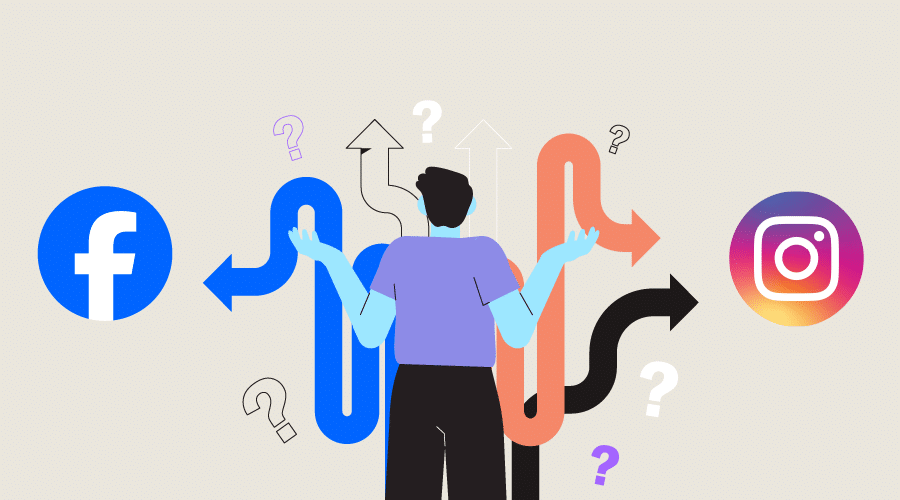
How to Share a Facebook Post to Instagram – The Complete Guide 2025
Sharing your Facebook posts on Instagram is a smart way to expand your reach and strengthen your brand presence across platforms. Facebook and Instagram cater to different audiences, and cross-posting helps you engage both—boosting visibility and saving time.
When you share content consistently on both platforms, you reinforce your message while benefiting from Instagram’s visual-first experience, which often drives higher interaction. Repurposing posts in this way ensures that your audience sees your content wherever they prefer to connect.
How to Connect Your Instagram Account to Facebook
Before you can share a Facebook post to Instagram, you’ll need to link your accounts. You can do this from either app.
📱 Connect Instagram to Facebook from the Instagram App
-
Open the Instagram app and log into your account.
-
Tap the menu icon (three horizontal lines in the top-right).
-
Select Accounts Center under “Your account.”
-
Tap Sharing across profiles → Add accounts.
-
Choose Add a Facebook account and log in.
-
Tap Continue when prompted to enable connected experiences.
-
Follow the remaining steps to confirm the connection.
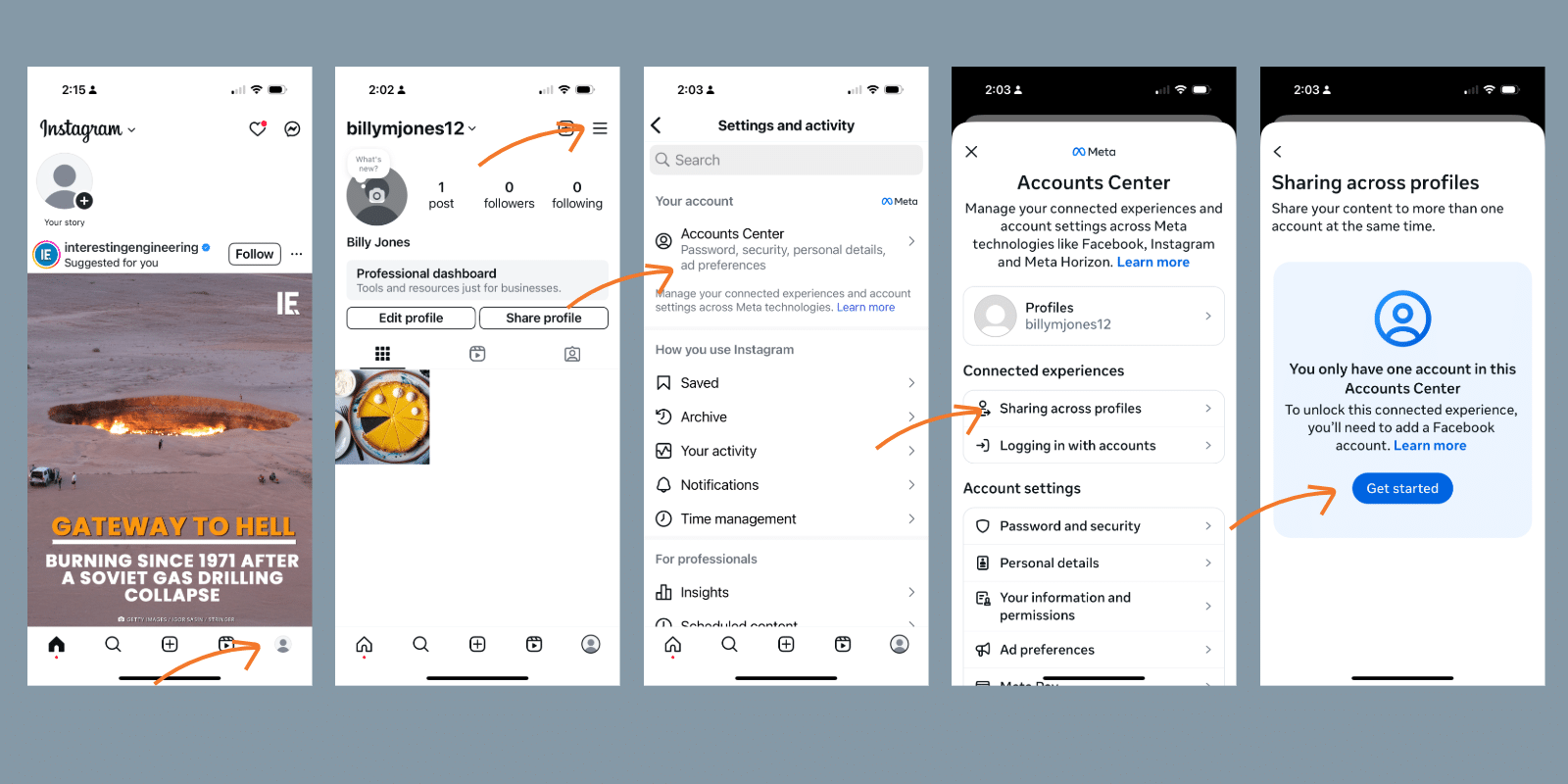
📘 Connect Instagram to Facebook from the Facebook App
-
Open the Facebook app and log in.
-
Tap the menu icon—bottom right on iOS, top right on Android.
-
Scroll Down and tap Settings & Privacy → Settings.
-
Tap See more in Accounts Center.
-
Select Sharing across profiles → Add accounts.
-
Log into your Instagram account if prompted.
-
Tap Continue and confirm the connection.
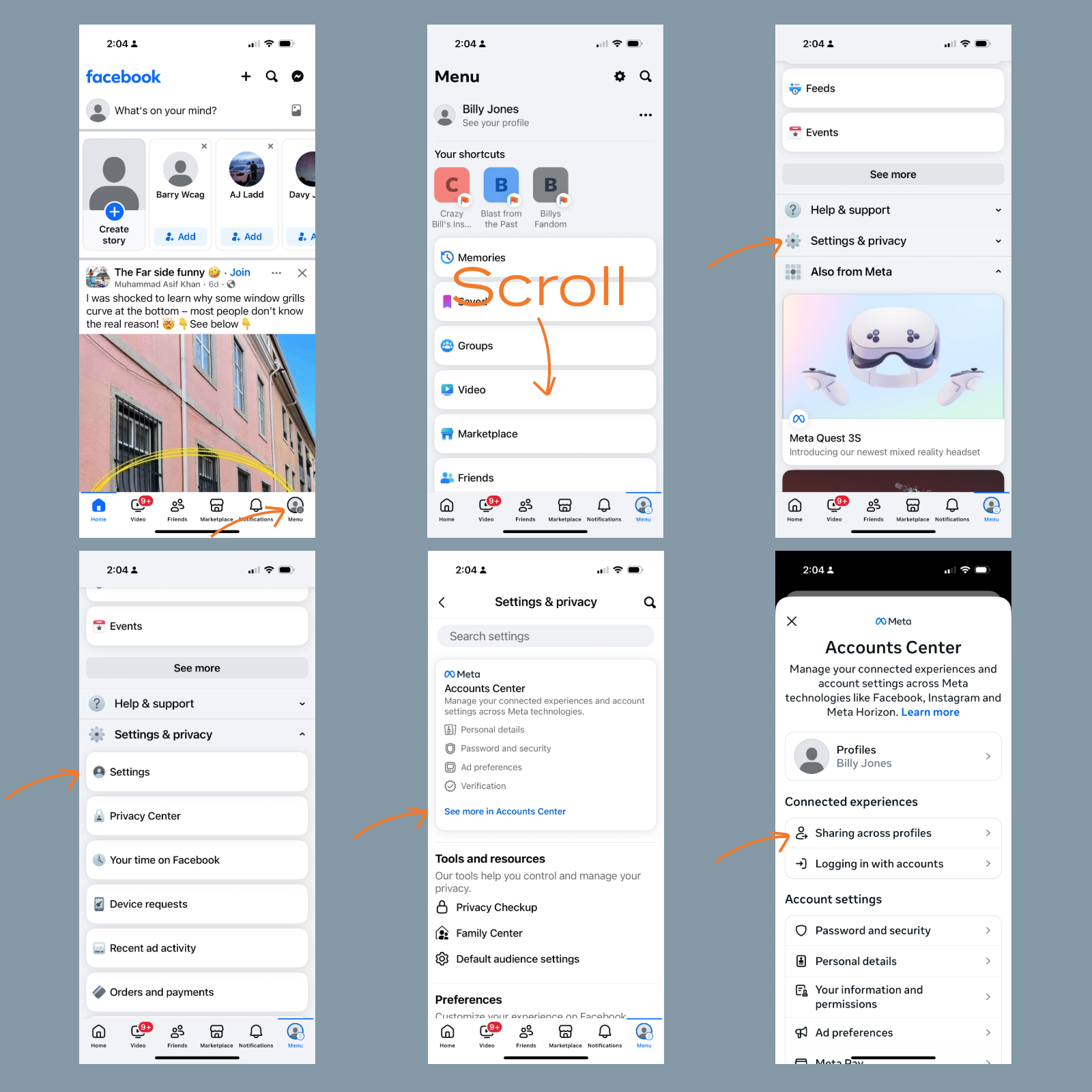
🔗 Official Meta guide to connecting Instagram and Facebook
How to Share a Post from Facebook to Instagram
Once your accounts are connected, you can easily share Facebook content to Instagram—whether it’s a photo, video, Reel, or Story.
🖼 How to Share Image and Video Posts
If you’re wondering how to share a Facebook post on Instagram, follow these steps:
-
Open the Facebook app.
-
Tap the + (plus) icon and select Post.
-
Create your content and attach any media.
-
Tap the Instagram icon and toggle on Instagram sharing
-
Tap Post.
Your content will now be shared to both your Facebook timeline and Instagram feed.
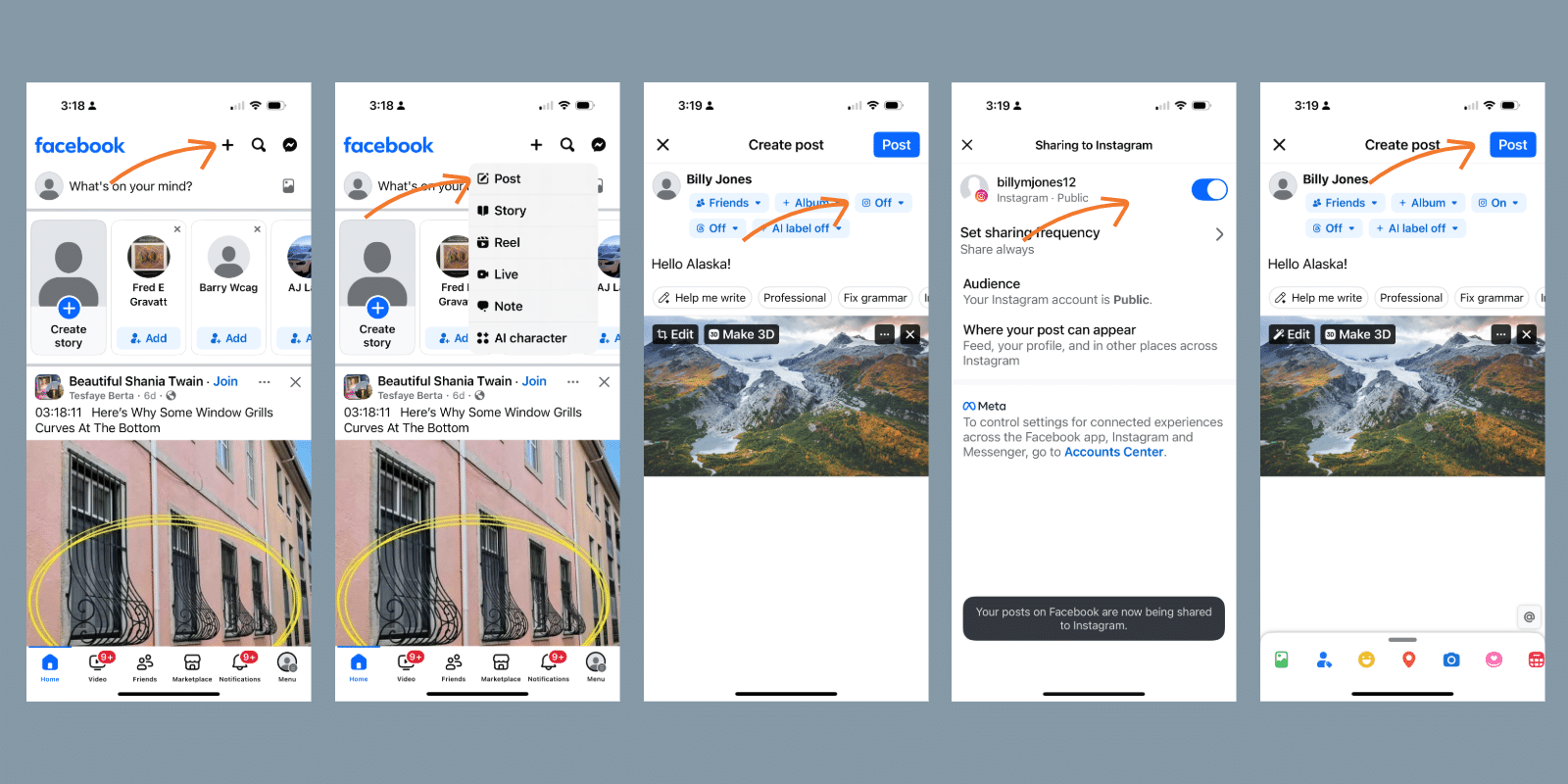
🎞 How to Share Facebook Reels to Instagram
Here’s how to share a Facebook post to Instagram when it’s a Reel:
-
Open the Facebook app and tap the + (plus) icon → Reel.
-
Select a video from your camera roll.
-
Add music, text, filters, or effects.
-
Tap Next.
-
Tap Share to Instagram
-
Toggle on Instagram sharing and tap X to close
-
Tap Share Now
Your Reel will be posted on both platforms.
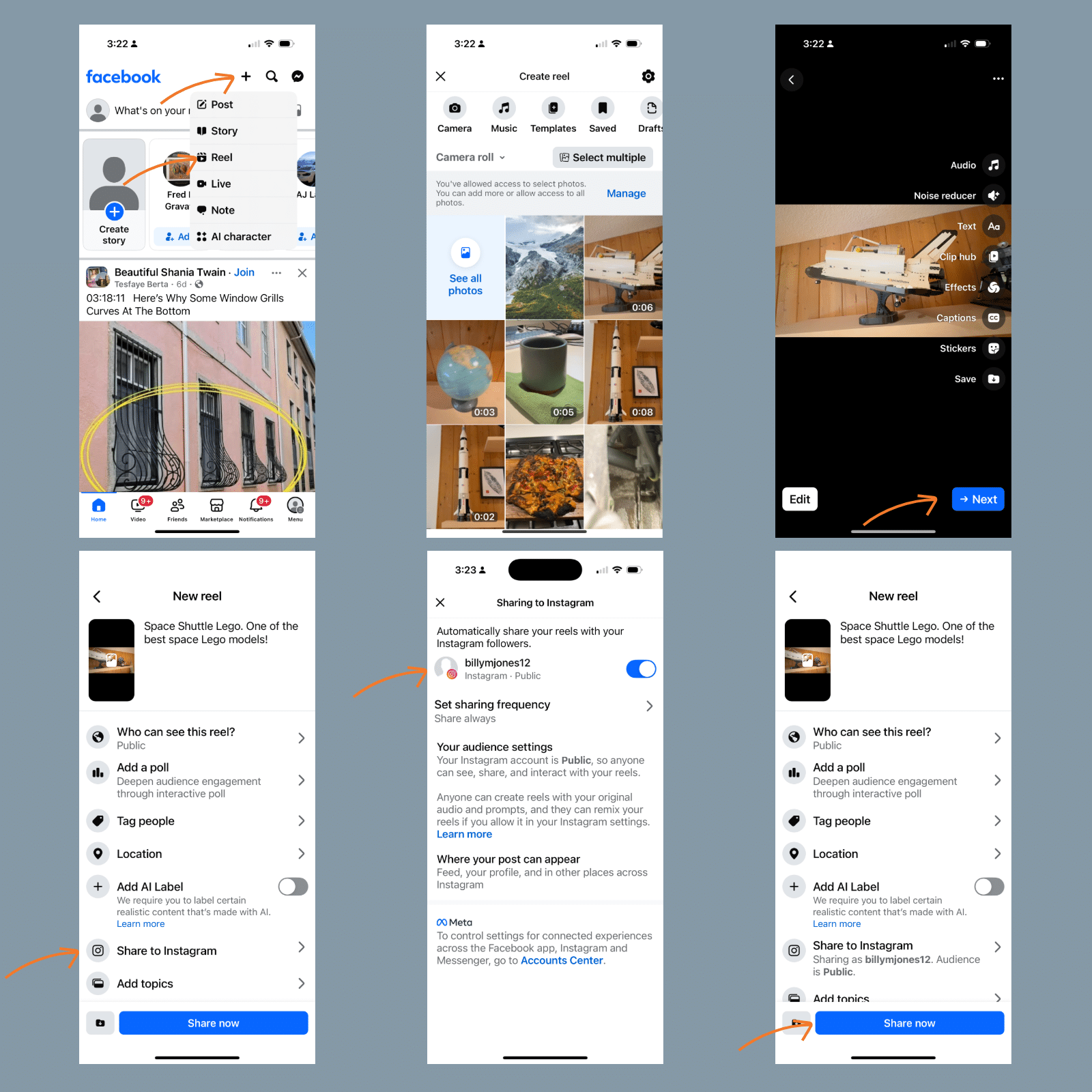
📖 How to Share Facebook Stories to Instagram
If you’re asking how do I share a Facebook post to Instagram as a Story, it’s just as simple:
-
Tap the + (plus) icon and select Story.
-
Choose your photo or video.
-
Add stickers, text, or effects.
-
Tap Share to Instagram
-
Toggle on Instagram sharing and tap X to close
-
Tap Share.
Your Story will appear on both your Facebook and Instagram accounts for 24 hours.
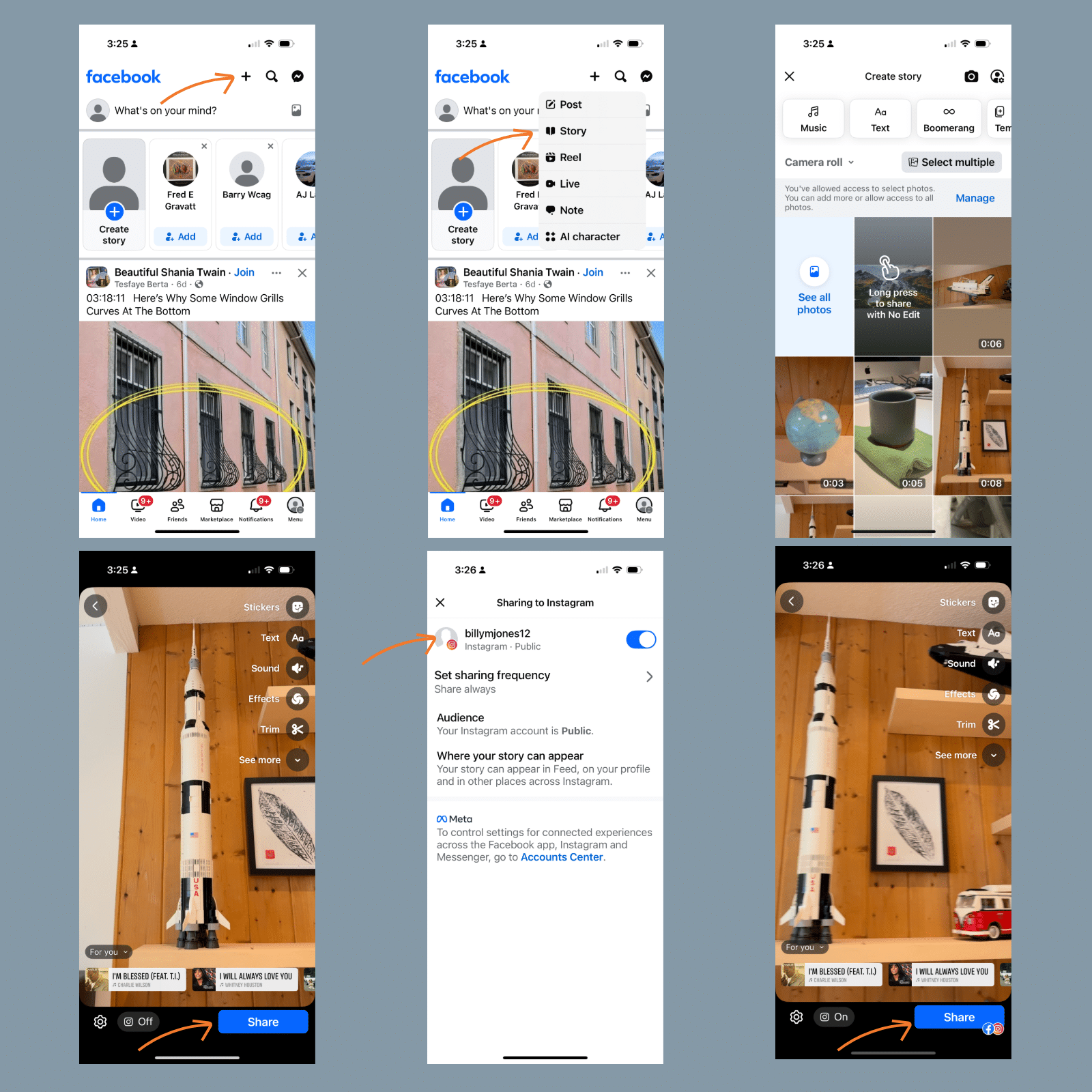
🔁 Automatically Share Facebook Posts to Instagram
Once you know how to share a post from Facebook to Instagram manually, you may want to streamline the process with automation.
📊 Infographic: Sharing from Facebook vs. Using dlvr.it’s Automation
See how native Facebook sharing compares to dlvr.it across features like post types, automation, and platform reach.
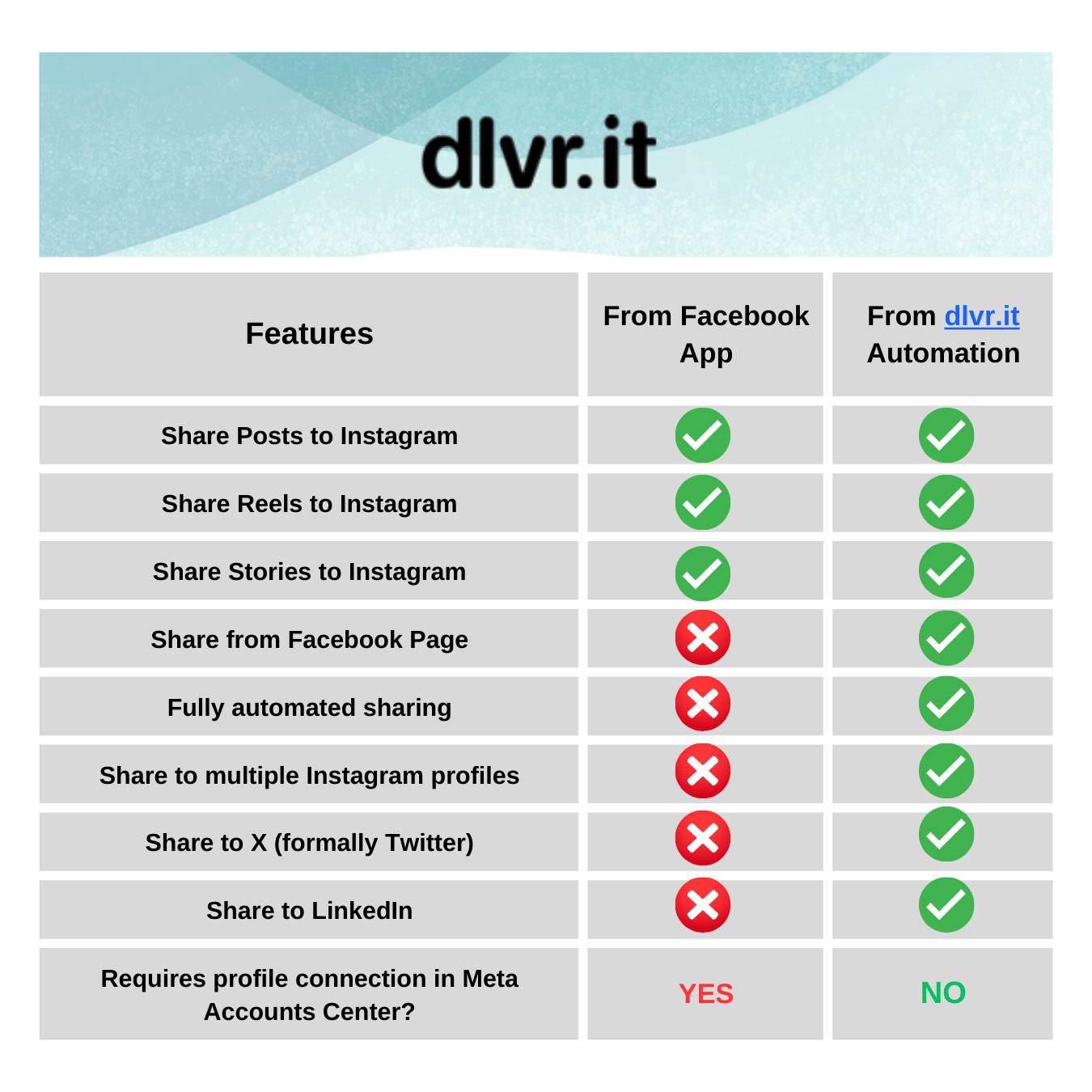
Use dlvr.it to Auto-Share Facebook to Instagram
With a tool like dlvr.it, you can automatically cross-post all your Facebook content—Posts, Reels, and Stories—to Instagram.
✅ Why use dlvr.it?
-
Automatically share Posts, Reels, and Stories
-
No need to toggle share settings or switch between apps
-
Works with both scheduled and manually created content
-
Integrates with third-party tools and websites
-
No Meta Accounts Center connection required
🚀 Pro Tips for Smarter Cross-Posting
Maximize your reach and save time:
-
Automatically post from your Facebook Page to Instagram
-
Connect and manage multiple Instagram accounts
-
Manage several Facebook Pages from one dashboard
-
Cross-post to LinkedIn, X (Twitter), Pinterest, and Bluesky with dlvr.it
📌 Looking to boost your Instagram success? Explore our How to Post to Instagram – The Ultimate Guide.
Final Thoughts
Mastering how to share Facebook posts on Instagram helps you build consistency, boost engagement, and simplify your social media workflow. Whether you share manually or automate with dlvr.it, you’ll save time and strengthen your brand presence across platforms.
Debra Garber
IN THIS ARTICLE
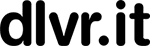

![3 Reasons Why Social Media Followers Unfollow [Research]](https://d1jlycsgkcuqv4.cloudfront.net/blog/wp-content/uploads/followers-fashion.jpg)