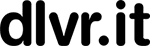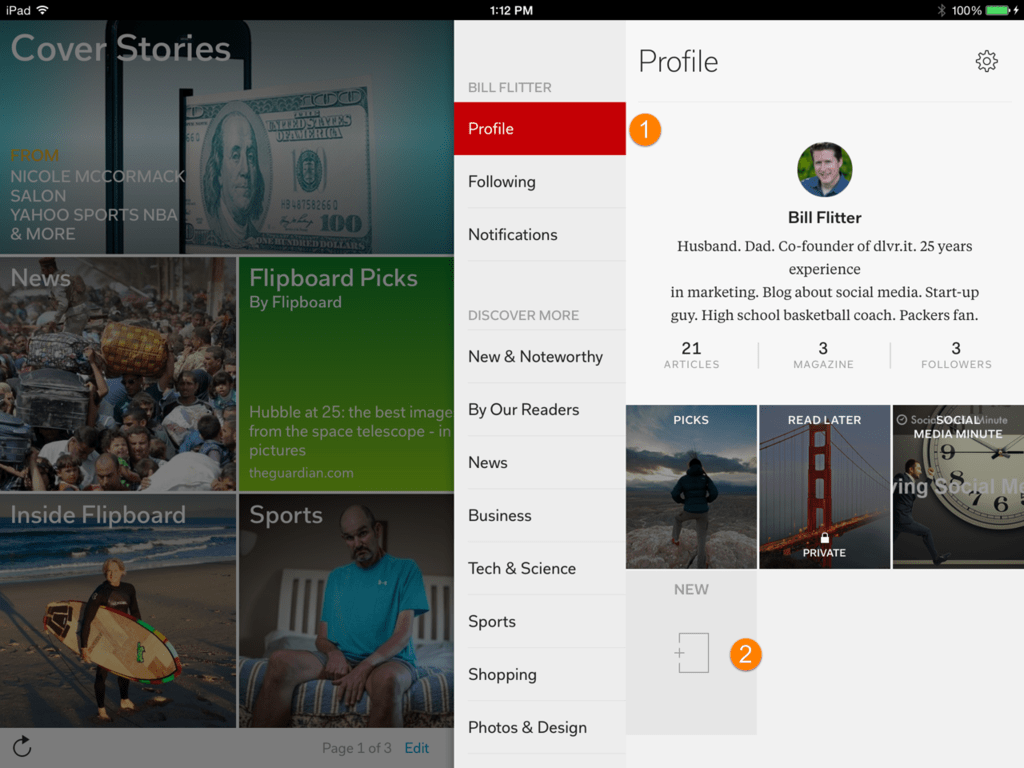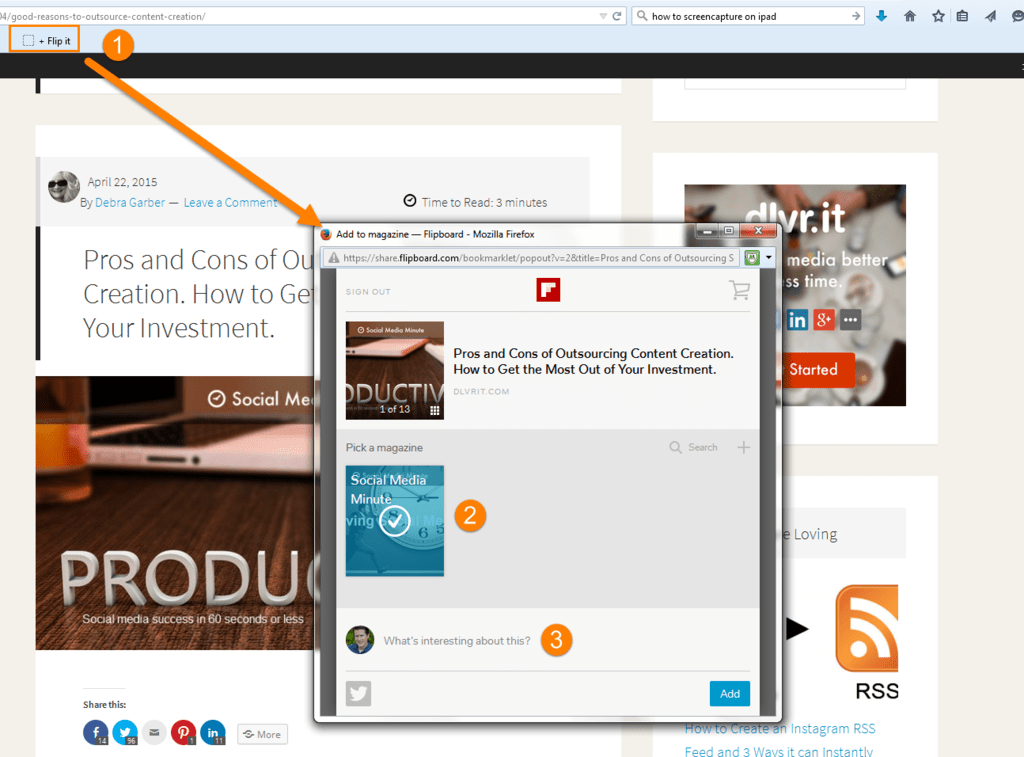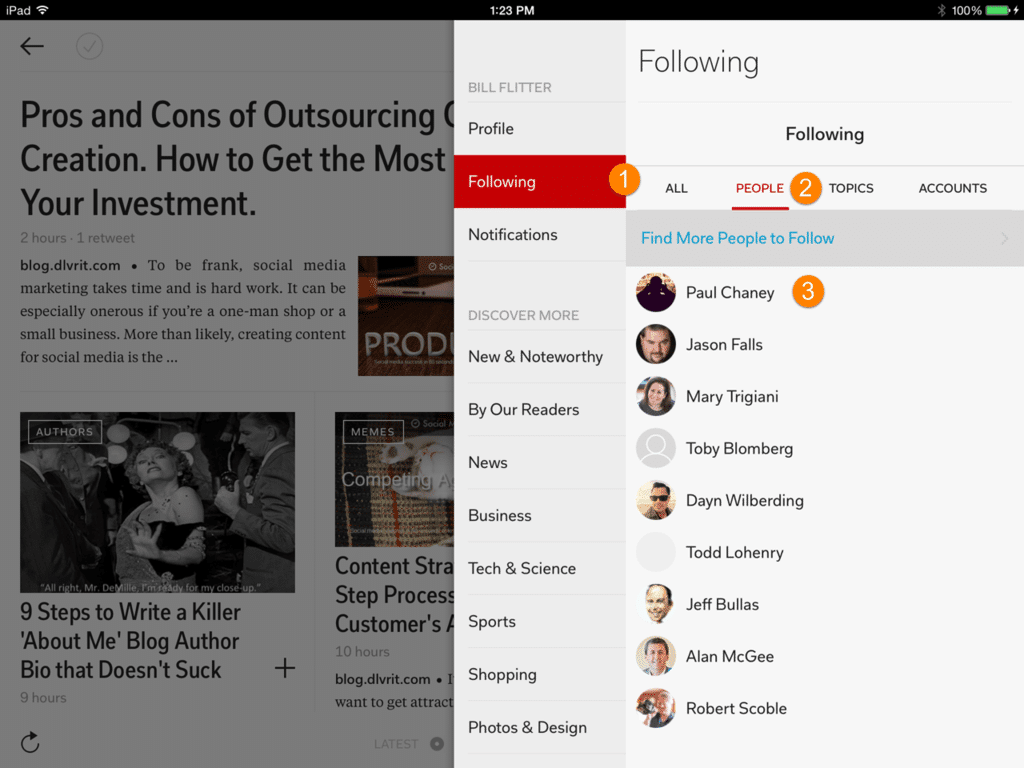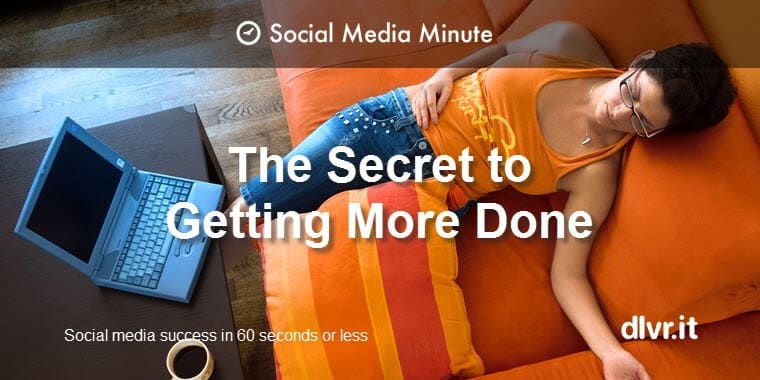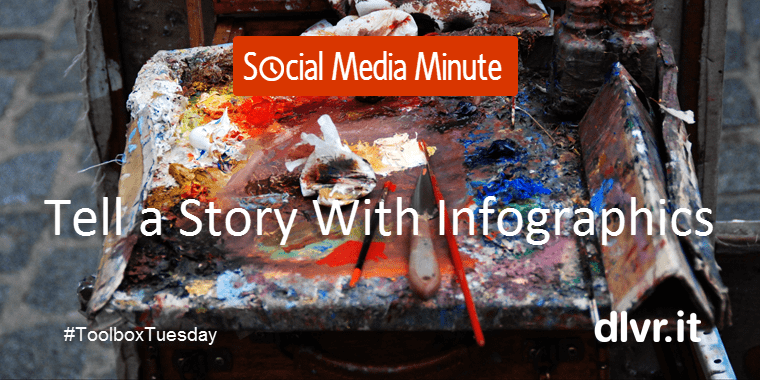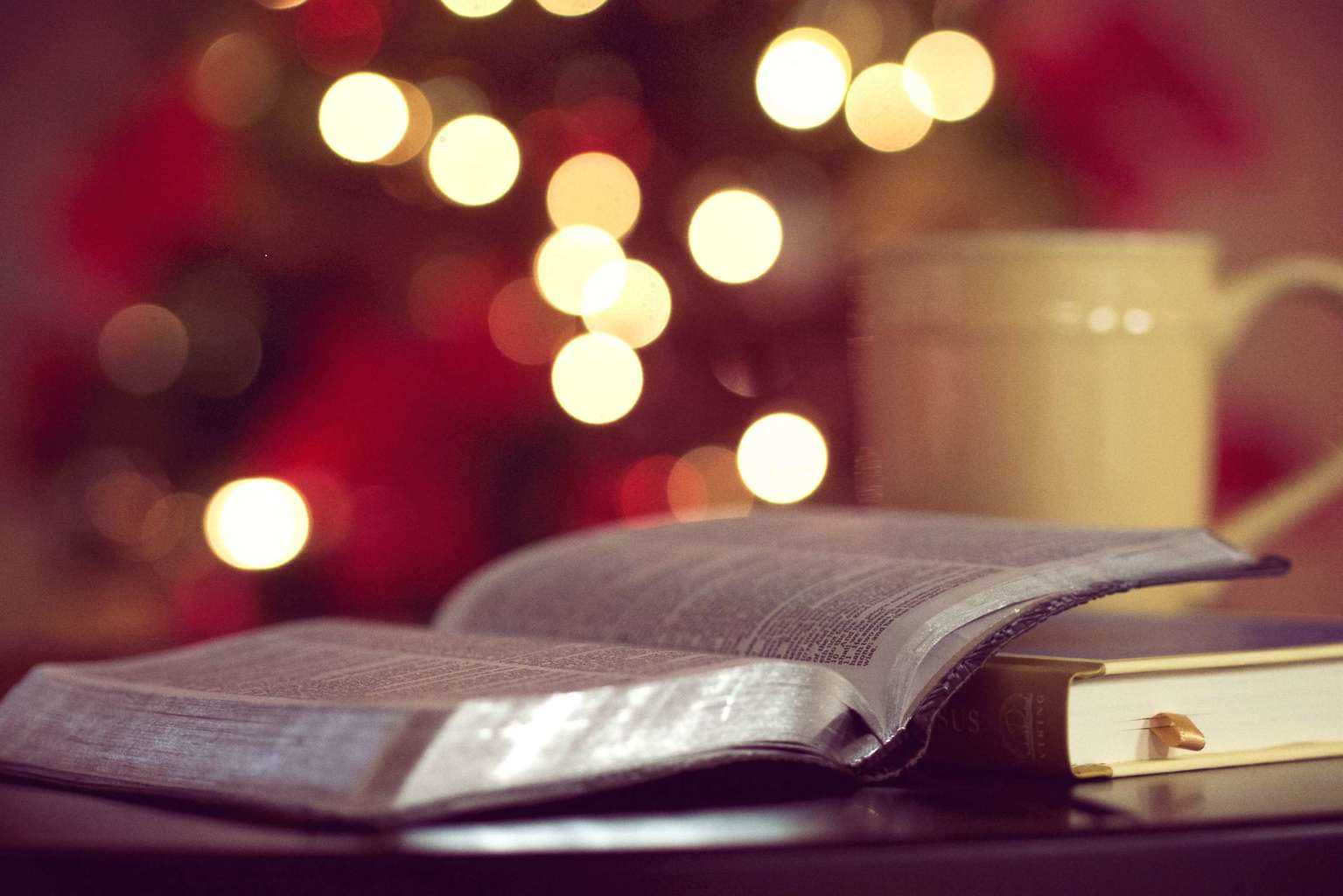How Flipboard Can Help Engage a New Audience in 5 Easy Steps
As mentioned in a previous post on using Google Analytics to find our top producing social networks, we wanted to (1) identify traffic sources where our readers were consuming our content but (2) where we had not put much emphasis on yet. The Google Analytics results clearly showed that Flipboard was steadily increasing in referral traffic.
Readers ‘stumbled upon’ our content in Flipboard, but that was it.
Leading to the question: How can we engage this audience and turbo-charge the content discovering process?
To start the dialogue, I decided to create a Flipboard Magazine for our blog – the Social Media Minute.
What is Flipboard?
Not familiar with Flipboard? In simple terms, it’s a social magazine. They describe themselves as part social app, and part magazine and news app. It gathers content from social networks, news publications, and blogs. Then the app displays stories, articles, blog posts, videos and other pieces of content in a magazine-like format.
In simple terms, it’s a social magazine. They describe themselves as part social app, and part magazine and news app. It gathers content from social networks, news publications, and blogs. Then the app displays stories, articles, blog posts, videos and other pieces of content in a magazine-like format.
Flipboard is one more point of distribution for your content. Flipboard users will discover your blog posts as they look for new content to follow.
Flipping your RSS feed into a magazine
Ideally, I wanted to create a magazine by just adding our blog’s RSS feed. There are numerous discussions on this topic. However, they all lead to the unwanted conclusion that they are very specific requirements for adding a feed, which may be problematic for some.
Here is the easiest way to Flip your Feed:
Step 1. Create a dlvr.it Account
Sign-up for dlvr.it. If you have an existing dlvr.it account, skip step #2 and go directly to the instructions on ‘How to create a Flipboard Magazine’ below.
dlvr.it will automatically convert your RSS feed into a format Flipboard can process. You can customize and personalize the RSS feed and social updates.
- Add analytics tags to track performance directly from Flipboard
- Automatically include hashtags
- Filter, append or replace content before it is shared
Step 2. Create a dlvr.it Route
Our getting started guide will help you create your first route.
- Add your blog’s RSS feed as a source
- Add a Twitter account as a Destination (you can add Facebook, LinkedIn, and Google+, using Twitter as an example)
- Continue with the Instructions below
How to create a Flipboard Magazine
With just a few clicks, you can easily create a Flipboard Magazine and start engaging new readers.
Step 1. Follow one of your social accounts
- Once you create a Flipboard account on your iPhone or iPad, follow the social account you added above. I chose to follow our dlvr.it Twitter account. You can do Facebook, LinkedIn, Google+ and more.
- How to follow an account, click the following
- Red flag in the upper right corner
- Following
- Accounts
- Select a Social Network
- If you choose Twitter, select “Your Tweets”
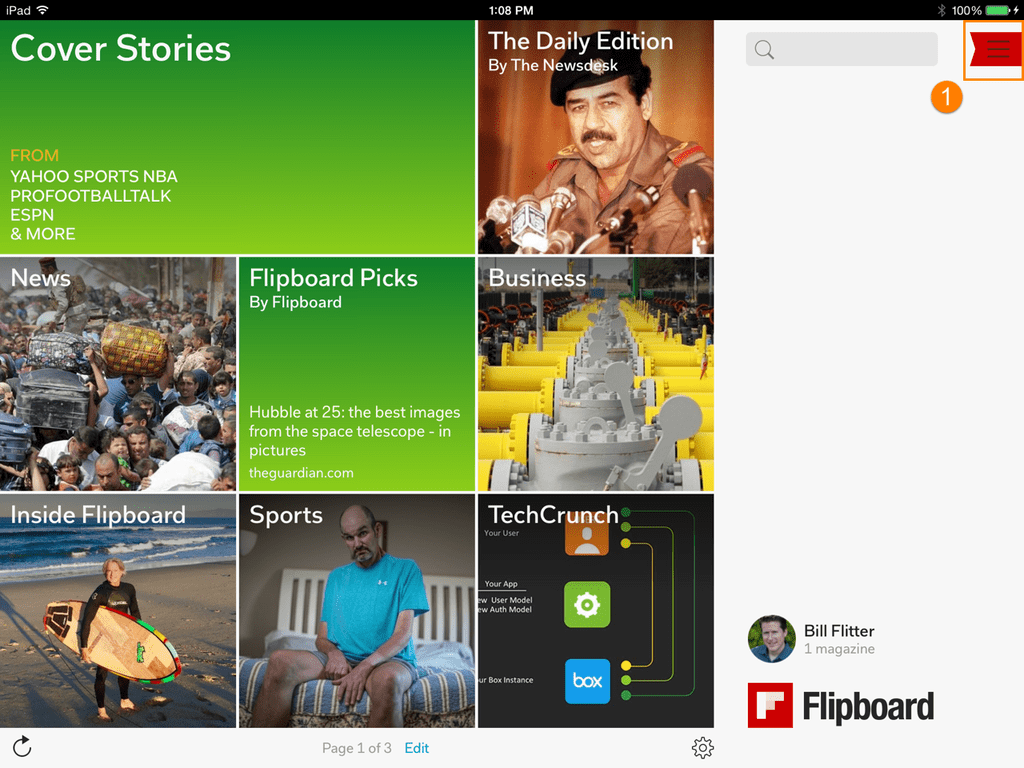
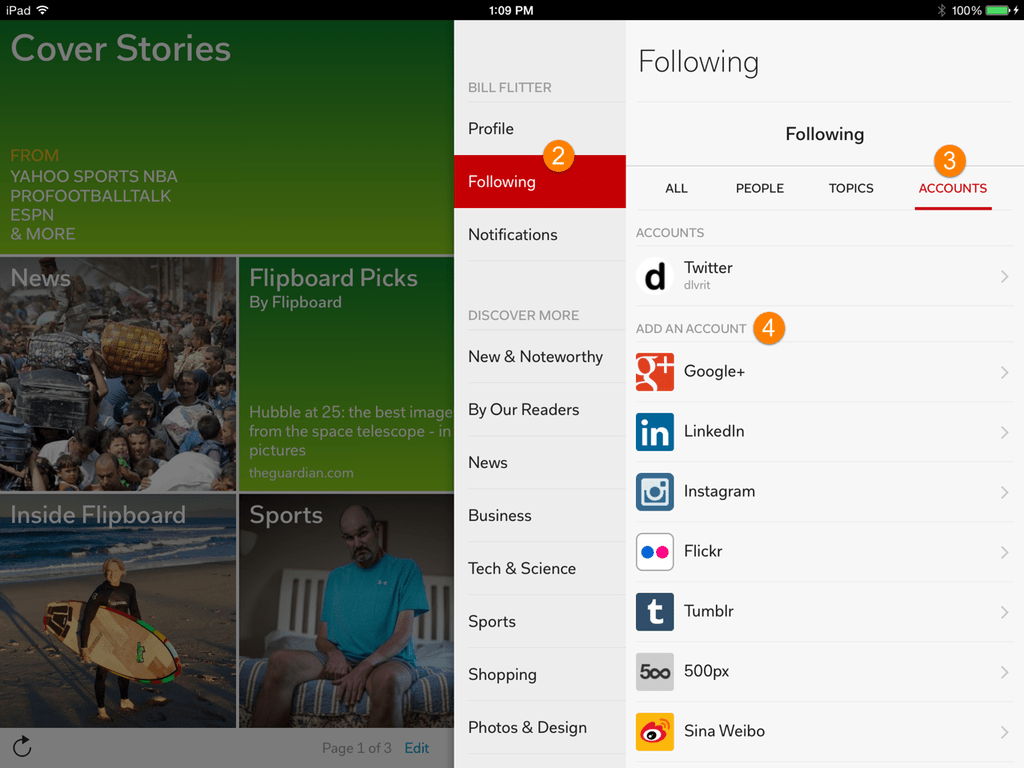
Step 2. Create a Magazine
- Create a magazine (Click the red flag in the upper right to get started – see above)
- Click Profile
- Click NEW (magazine)
- Follow the steps to set-up your magazine
Step 3. Add content to your magazine
You have two options to add content to your magazine.
Option 1. We showed you how to follow your social media updates. When you click on a blog post update in the Flipboard iPad app, you will see an action appear at the bottom of the post. On the lower right, click the “+”. Add the blog post to your magazine.
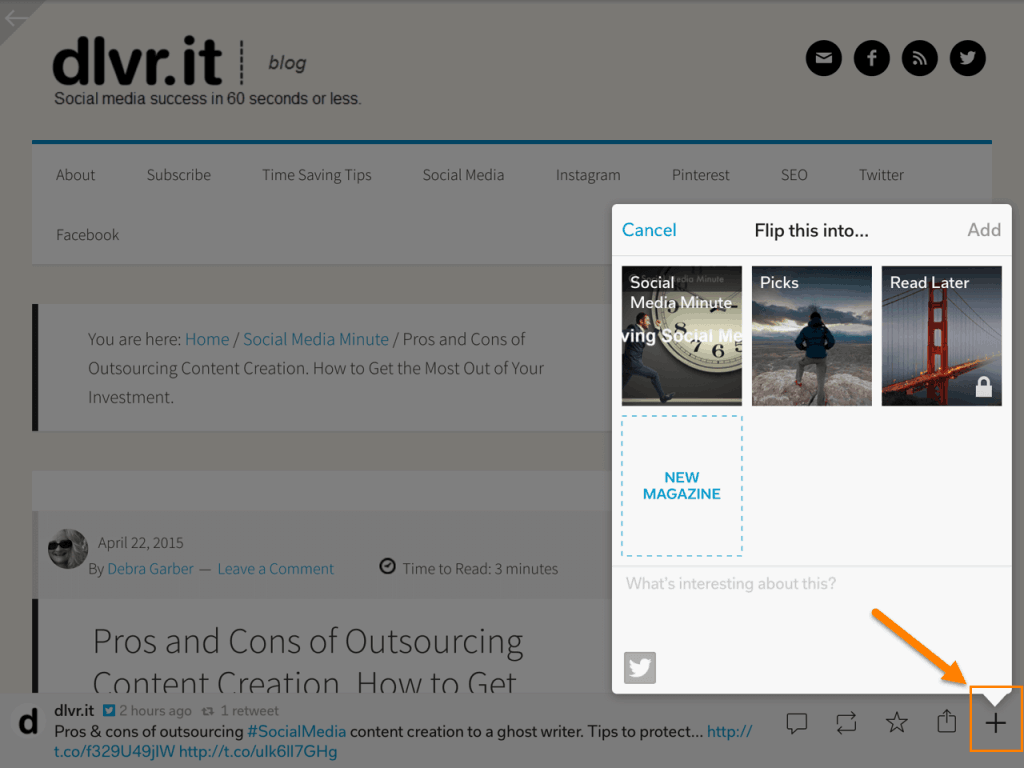
Option 2. Add the Flipboard browser plug-in. Go to your blog post and click “+Flip It”
- Browse to a blog post you want to flip, click the browser plug-in
- Choose the magazine you want to add your blog post to
- Add an optional comment
Tip: Add some of your older blog posts to your magazine before promoting it or making it public. No one wants to buy from a store when the shelves are nearly empty. Adding content will increase the opportunity that someone will follow you.
Flipboard automatically categorizes your content, and it indexes it so others can find it when they search for new topics to follow.
Step 4. Get social
Since Flipboard is a social magazine, you can follow people just like you do on any other social network. With a new magazine full of content, they may just follow you back. More followers you have, more exposure you get and more traffic is driven to your content.
After you click the red flag (see above) to expose the following options, then:
- Click Following
- Click People
- Choose Fans from your social networks
Step 5. Promote
Flipboard offers a few ways to promote your magazine. See an example below. You can easily add widgets to your website that encourage your readers to follow your magazine. Subscribe to our Magazine – the Social Media Minute, below:
View my Flipboard Magazine.
Related Posts
IN THIS ARTICLE