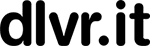How to Find Your Pinterest RSS Feeds
The Pinterest RSS post was first published on June 22, 2013. We’ve updated it with new solutions and a tutorial to make it super simple to use.
A growing number of dlvr.it users have asked us how to best use dlvr.it with Pinterest. One fast and easy way to get started using dlvr.it and Pinterest is to add your Pinterest RSS feeds to dlvr.it as a content source. Then let dlvr.it post your latest pins to your social networks.
Solution 1. Pinterest RSS to Social Media
You can easily connect your Pinterest account to dlvr.it. Once you set this up, dlvr.it will automatically share your Pins to your social networks, including Twitter, Facebook, and Google+. We’ll post your pinned photos in a visually rich photo post style — not just text and a link to view the photo on Pinterest.
1. Sign into your dlvr.it account. Click ‘+’

2. Click the Pinterest icon
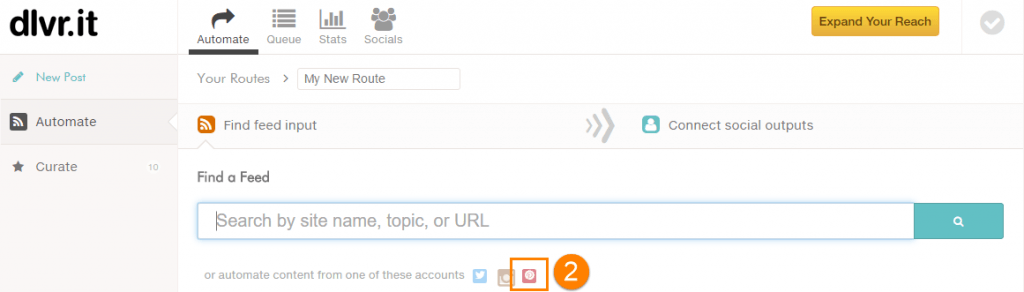
3. Enter ‘Pinterest User’ name
–> Optionally, you can specify a Pinterest Board name. dlvr.it cannot connect to secret Pinterest Boards
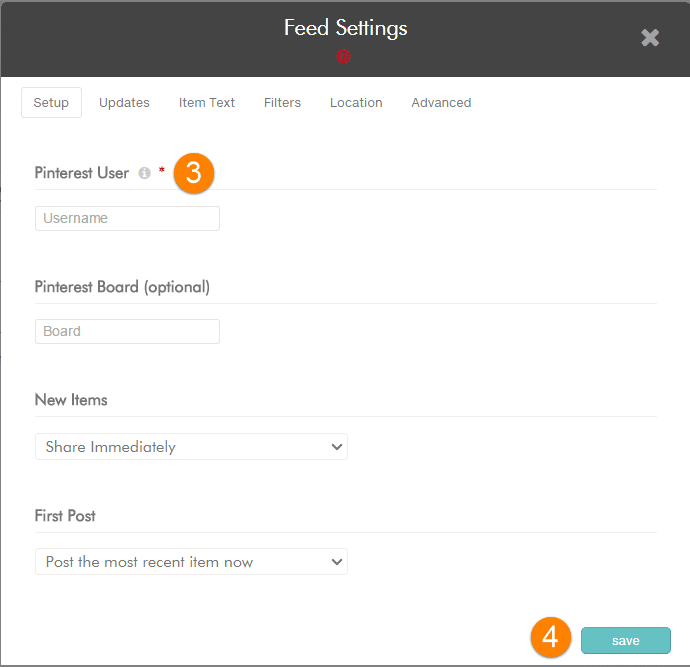
4. Click ‘save’
How to Find Your Pinterest Username?
To find your Pinterest username, log into Pinterest and go to https://www.pinterest.com/settings/. Scroll down to the Profile > Username section.
Your username will look something like this http://pinterest.com/username. Just enter your username in dlvr.it and not the entire URL. (Don’t include this part: http://pinterest.com/)
You’re all set! When you pin photos, dlvr.it will automatically post those new pins to your social networks. Here is how it looks:
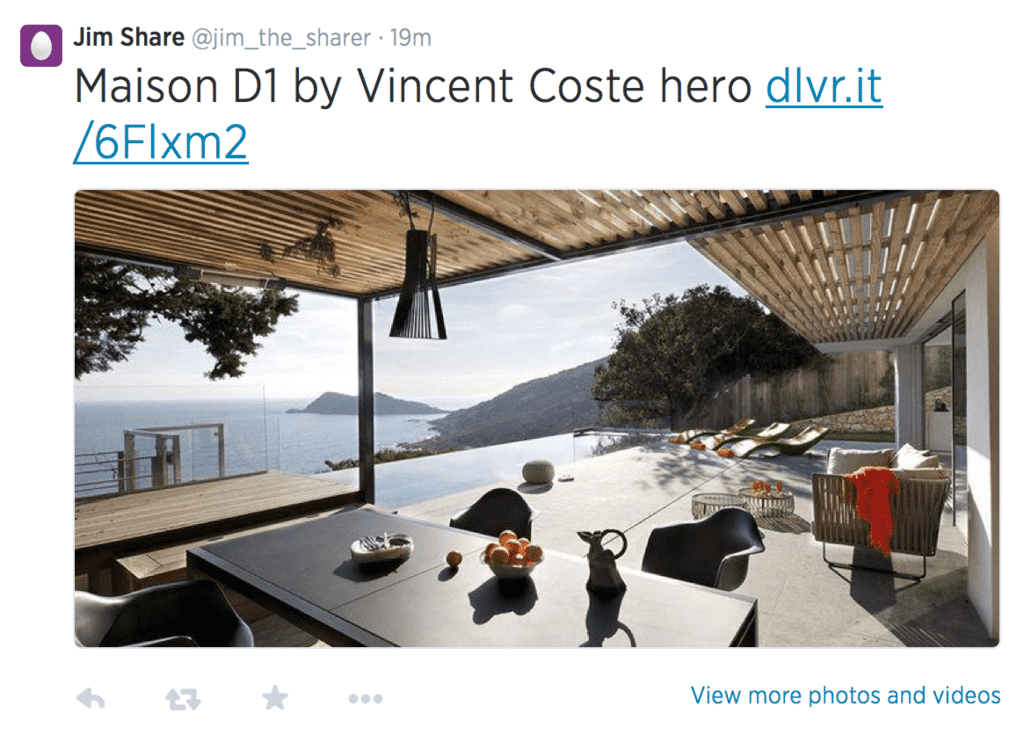
Solution 2. Finding the RSS Feed of Pinterest User / Board
Below are instructions for finding:
(a) Your Pinterest User RSS / Atom feed (all your public pins)
(b) Your individual board RSS / Atom feeds (feeds for each of your boards).
Pinterest User RSS Feed
You’ll find your User RSS feed by entering your Pinterest URL, and adding /feed.rss to the end of the URL. Examples:
The Pinterest URL for dlvr.it is: https://www.pinterest.com/dlvrit/
The Pinterest feed URL for dlvr.it is: https://www.pinterest.com/dlvrit/feed.rss
To get your Pinterest User feed, just replace dlvrit in the URL above with your Pinterest username.
PinBoard RSS Feeds
You’ll find your Board RSS feeds by entering your Pinterest Board URL and adding .rss to the end of the URL.
The Pinterest board for our blog, the Social Media Minute: https://www.pinterest.com/dlvrit/social-media-minute/
The RSS feed for the board is: https://www.pinterest.com/dlvrit/social-media-minute.rss
Would love to hear how you are using your Pinterest RSS feed. Leave your ideas in the comments.
Happy Pinning!
Charles Smith
Related Posts
IN THIS ARTICLE