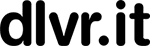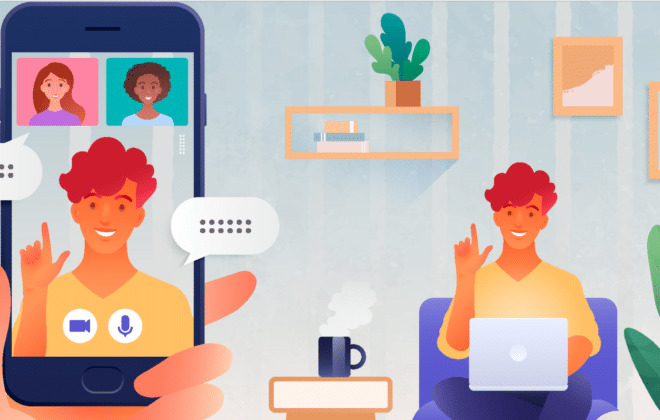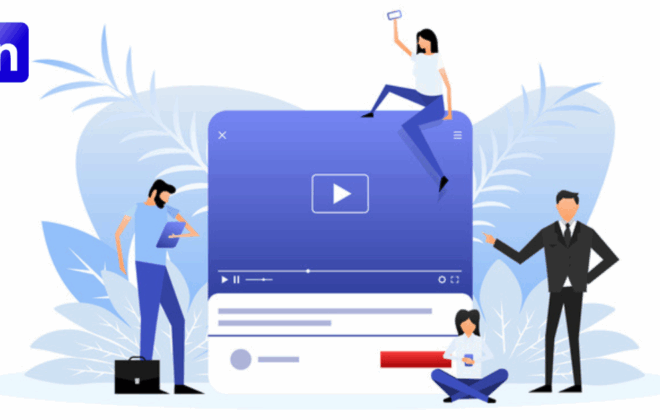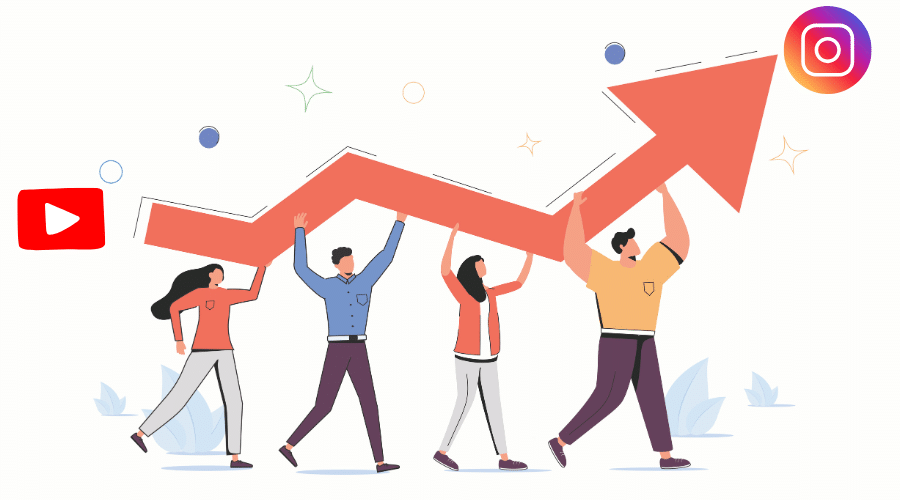
How to Share a YouTube Video on Instagram
Grow Your Audience with This Easy Cross-Platform Strategy
If you’re a content creator, entrepreneur, or digital marketer, you already understand the power of repurposing content—and knowing how to share a YouTube video to Instagram is one of the smartest ways to do it. YouTube is perfect for long-form videos and in-depth tutorials, while Instagram thrives on short, visually compelling content that grabs attention fast.
So, why not get the best of both worlds?
In this guide, we’ll walk you through the process step by step. Whether you’re turning a YouTube clip into a Reel or posting a longer video to your feed, this guide will help you repurpose content with ease, grow your audience, and make the most of every video you create.
🌟 Why Share YouTube Videos to Instagram?
Before we dive into the how-to, let’s talk about the why. Sharing your YouTube videos to Instagram is more than just reposting content—it’s about making your videos work smarter, not harder.
Here’s what you gain by sharing your YouTube videos on Instagram:
🚀 More Exposure
Each platform has a slightly different audience. Sharing your YouTube content to Instagram helps you tap into new potential followers—people who may love your content but never visit YouTube.
⏱️ Content Efficiency
Creating a high-quality video takes time and effort. Repurposing it across platforms lets you maximize your return without doubling your workload.
💬 Higher Engagement
Instagram Reels and feed videos get great traction—especially when the content is clear, helpful, or entertaining. A good YouTube video can generate even more engagement when edited slightly and shared as a Reel or Post.
🎯 Consistent Branding
Staying active on multiple platforms keeps your content fresh and your brand visible. The more often people see your content, the more likely they are to engage or subscribe.
🔗 Drive Traffic Between Platforms
A well-crafted Instagram caption can guide followers directly to your YouTube channel—boosting subscribers and increasing video views.
💡 Use a tool like dlvr.it to send Instagram users straight to your latest YouTube video. Update the link each time you post a new video to keep your content just one tap away.
How to share your YouTube Videos on Instagram
Now that you know why sharing YouTube content on Instagram matters, let’s walk through exactly how to do it.
Let’s get started with downloading your video from YouTube.
📥 Step 1: Download Your YouTube Video
To get started, you’ll need the YouTube video saved on your phone or computer. Here’s how to download it directly from the YouTube mobile app:
How to Download from YouTube:
-
Open the YouTube app
-
Tap your profile icon (bottom right)
-
Select Your Videos
-
Find the video you want to download
-
Tap the three-dot menu next to the video
-
Choose Save to device
💡 Tip: If the video is a YouTube Short, it may include a watermark once downloaded.
Your video will now be saved to your camera roll, ready to upload to Instagram.
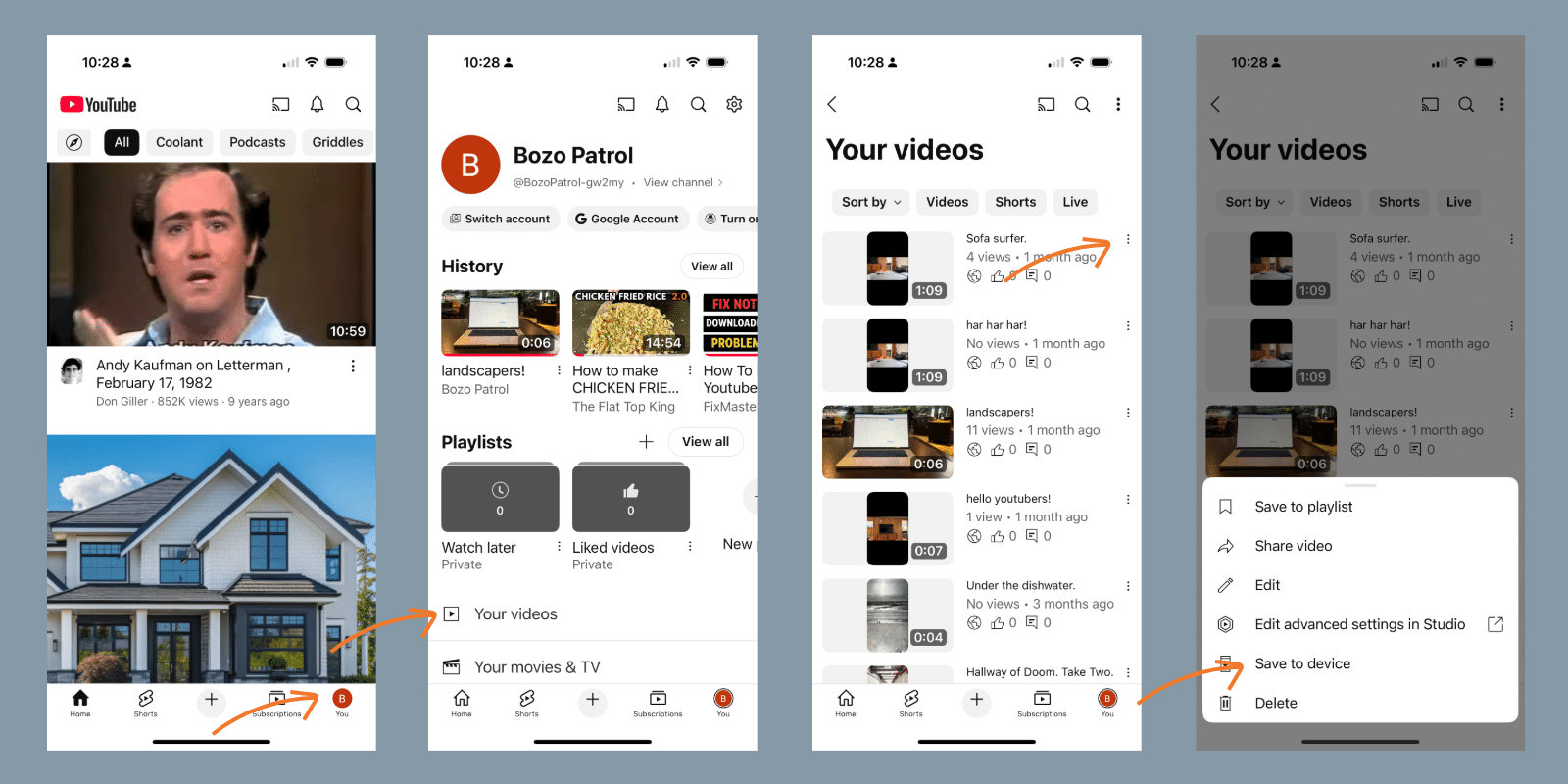
Let’s explore the different ways to post it to Instagram:
📲 Step 2: Choose the Right Way to Share on Instagram
Depending on the video’s length and orientation, you can share it as a Reel or a Feed Post.
🎞️ Option A: Share as an Instagram Reel
Instagram Reels are ideal for short, vertical clips—and Instagram’s algorithm loves them. If your video is under 3 minutes and in portrait format (9:16), Reels are your best bet.
How to Share a YouTube Video to Instagram Reels:
-
Open the Instagram app
-
Tap the ‘+’ icon at the bottom of the screen
-
Select REEL
-
Upload your downloaded video
-
Trim the clip (optional)
-
Add text, stickers, music, or effects
-
Write a fun, informative caption
-
Add hashtags, tags, and location (optional)
-
Tap Share
✅ Instagram Reel Requirements:
-
Max length: 3 minutes
-
Format: Vertical (9:16)
💡 Pro Tip: Use your caption to guide people to the full video on YouTube.
Example: “Want the full tutorial? It’s up now on my YouTube channel – link in bio!”
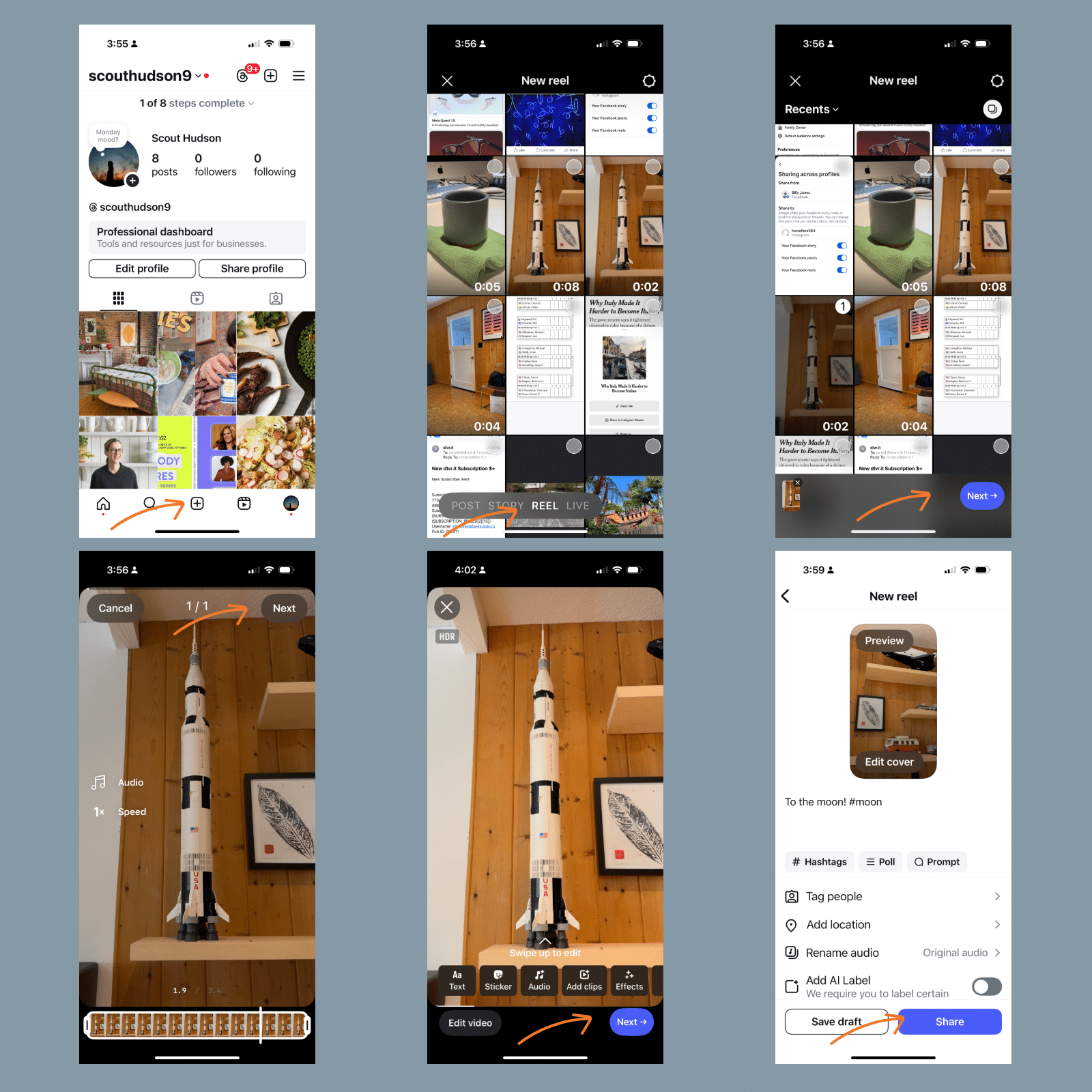
🖼️ Option B: Share as an Instagram Feed Post
If your video is longer than 3 minutes or in horizontal (landscape) format, don’t worry—a Feed Post is the better fit.
How to Share a YouTube Video to Instagram Feed:
-
Tap the ‘+’ icon in the Instagram app
-
Select POST
-
Choose your video from your phone’s gallery
-
Edit, trim, or apply filters (optional)
-
Add a caption with hashtags and a call-to-action
-
Tap Share
✅ Feed Post Requirements:
-
Max length: 60 minutes
-
Format: Any orientation (landscape, square, or vertical)
-
Option to upload as a single video or carousel (up to 10 clips)
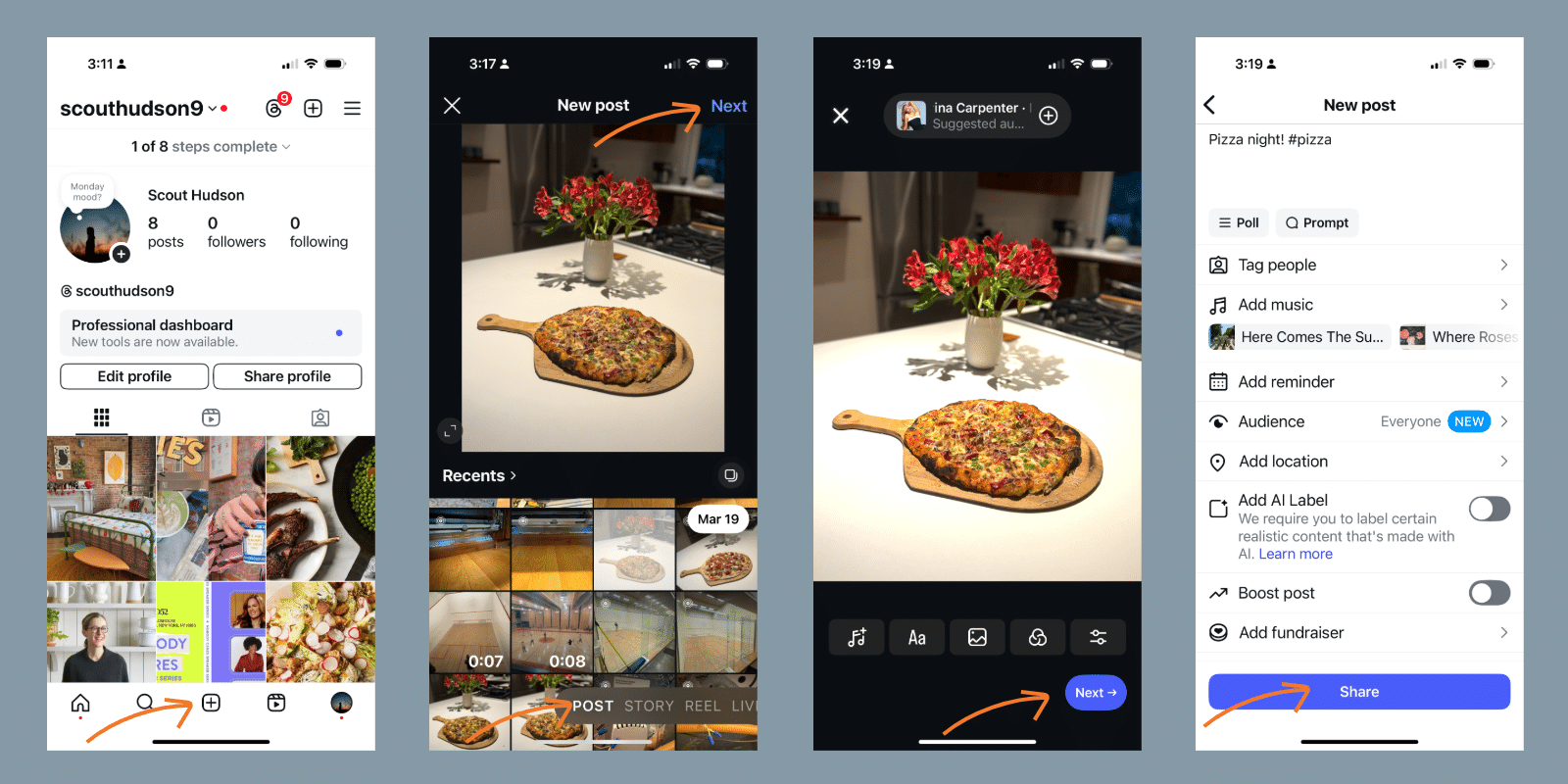
📌 What to Include in Your Instagram Caption
Captions are powerful. Use them to give context, highlight key takeaways, and direct your audience to your YouTube channel.
Example Caption #1:
🎥 Behind-the-scenes of my latest YouTube video!
Want to see the full version? Head to my YouTube—link’s in bio!
Example Caption #2 (Hashtag Style):
#YouTubeTips #InstagramMarketing #ContentCreator #ReelLife
💡 Tip: Mix your captions—use engaging text first, then follow with hashtags to increase discoverability.
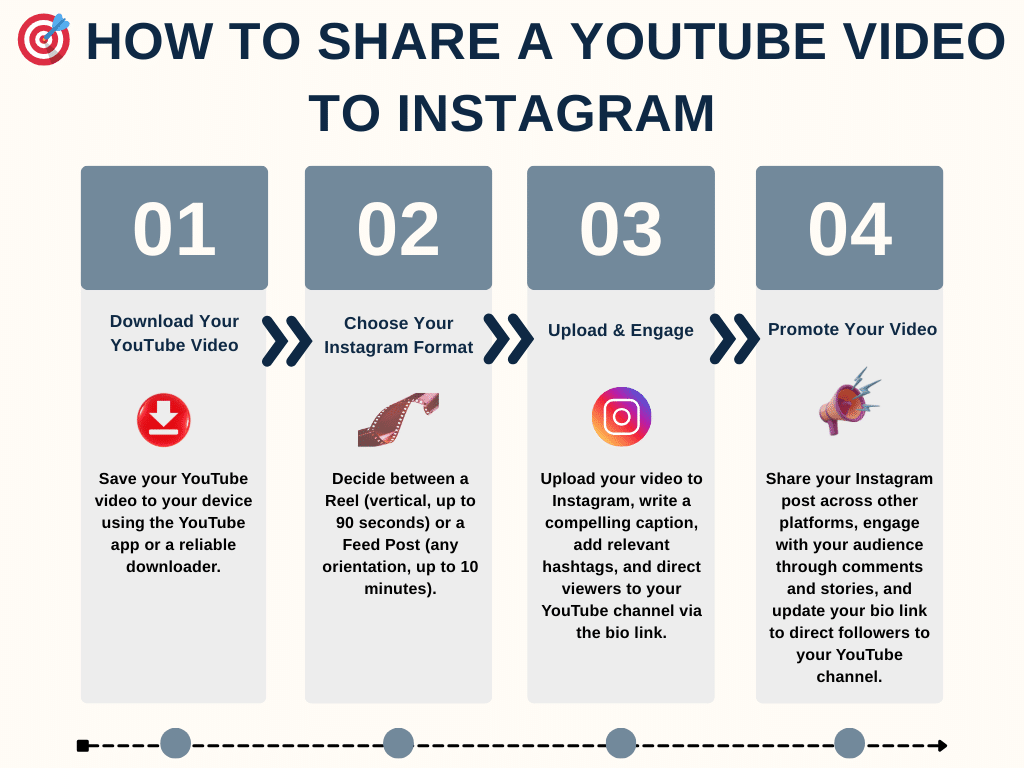
📊 Quick Recap: How Do You Share YouTube Videos to Instagram?
✅ Download the video from YouTube
✅ Share as a Reel (short/vertical) or Feed Post (long/landscape)
✅ Customize with effects, captions, and hashtags
✅ Include a call-to-action
✅ Keep your link in bio updated (use dlvr.it or a similar tool)
✅ Post and engage!
Related: Looking to maximize your Instagram presence? Check out our complete guide to using Instagram: How to Post to Instagram – The Ultimate Guide
🙌 Final Thoughts
If you’ve been wondering how to share a YouTube video to Instagram, now you’ve got a clear roadmap. It’s one of the easiest ways to extend your content’s life, reach more people, and build brand consistency across platforms.
Whether you’re just getting started or ready to scale, this simple cross-platform strategy can help you grow smarter—and faster.
Tags In
Debra Garber
Related Posts
IN THIS ARTICLE