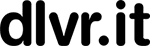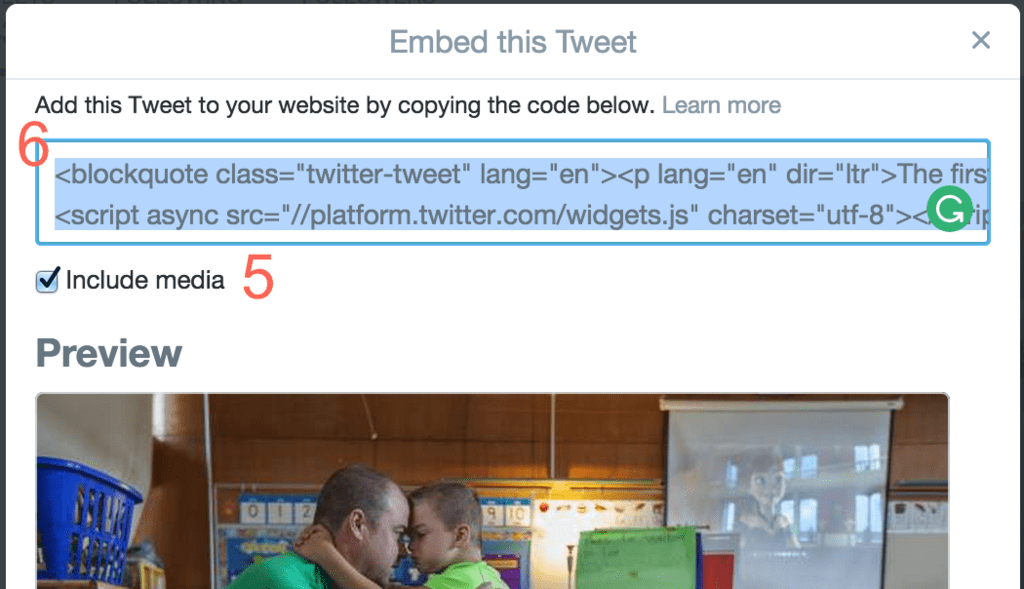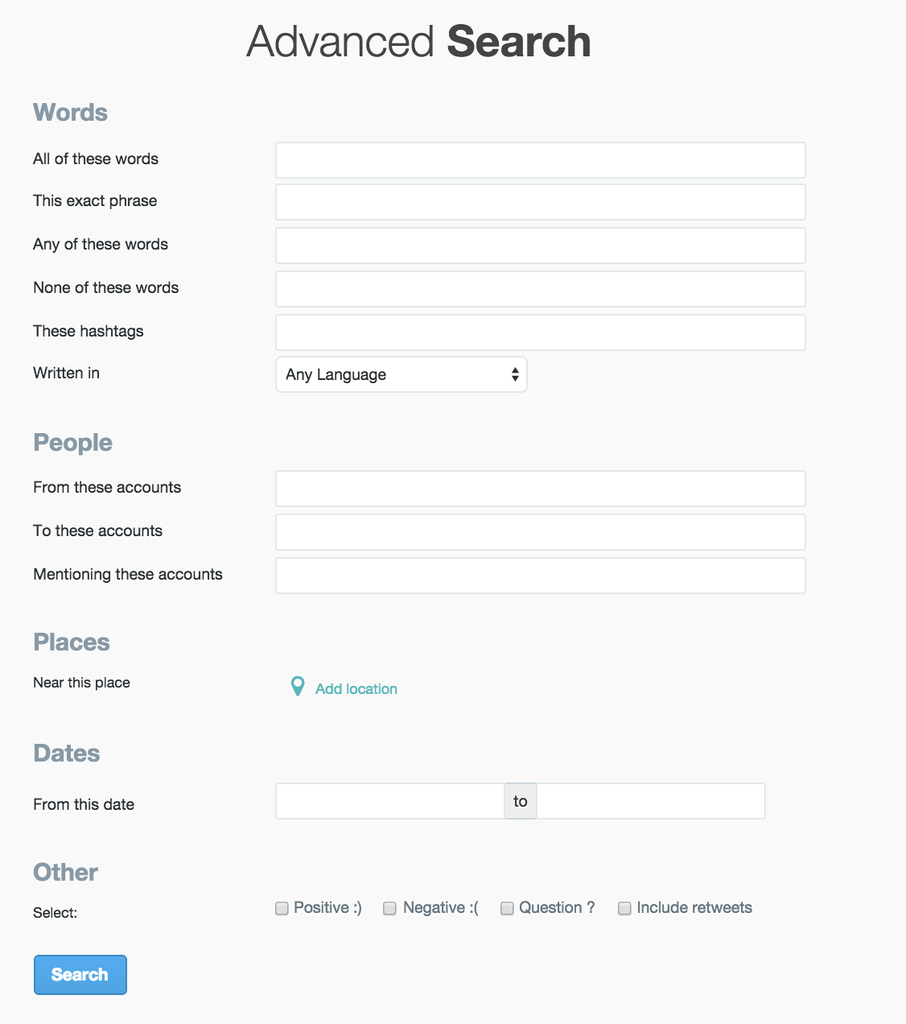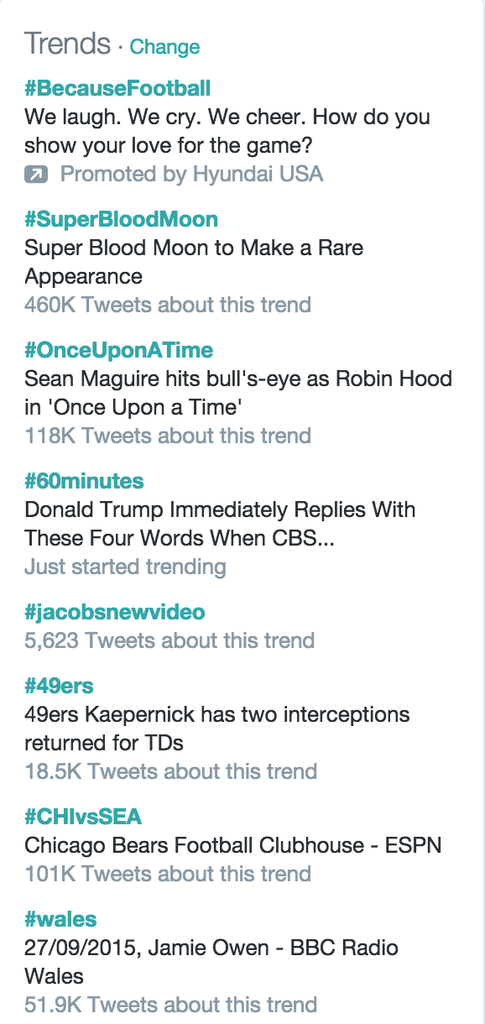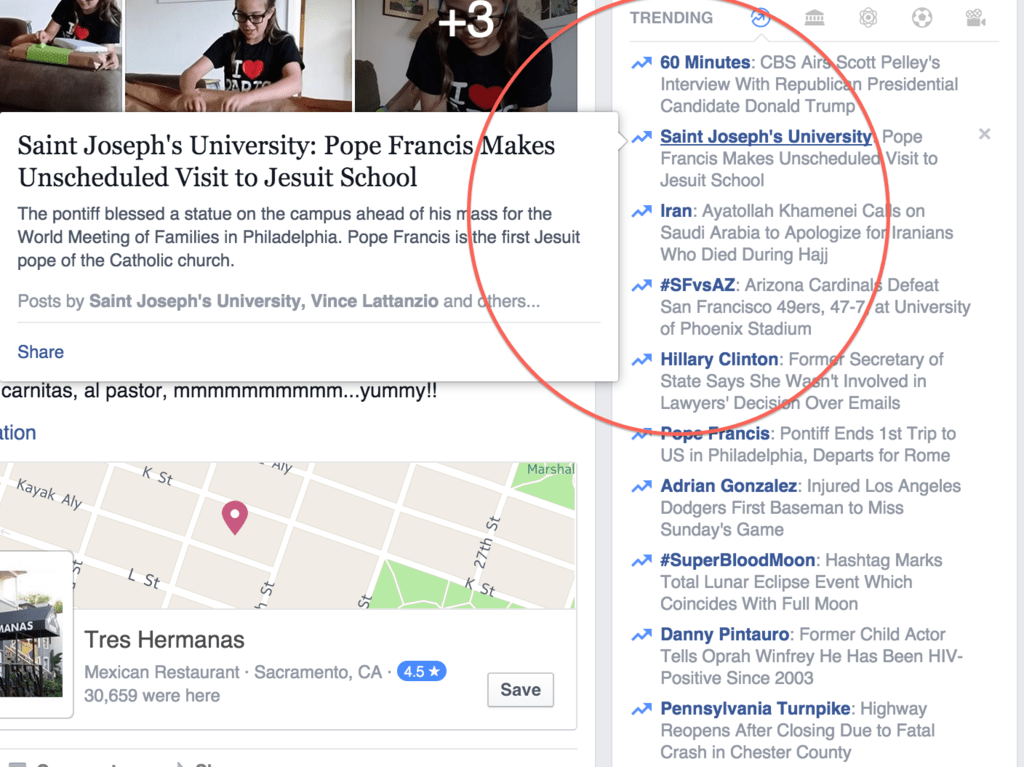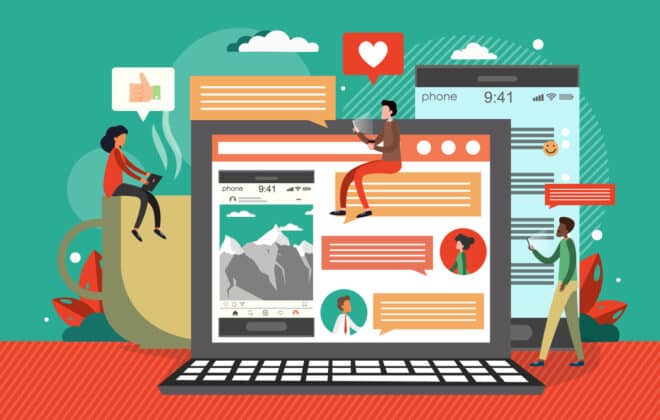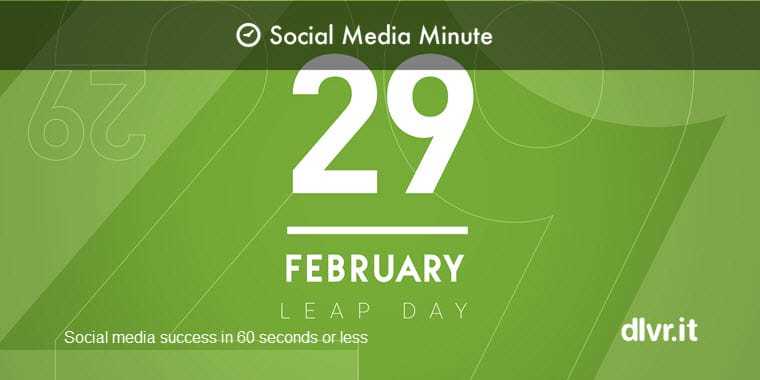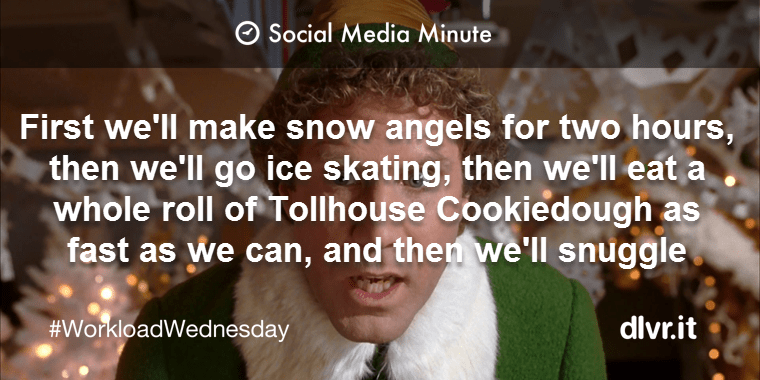Surprisingly Unknown Tips to Help Social Media Growth
There are many unique ways to use social media. Apart from the standard techniques to post content, advertise, search and monitor social media growth, it’s fun to learn about some surprisingly useful unknown “hacks” to using social media.
We’ve put together nine of the best of social media growth hacks and tips for you and your business!
___
9 Social Media Growth Tips, Tricks, and Hacks
Tip #1 – Expand your reach by embedding a Tweet
Your tweets don’t have to target just your Twitter stream. Did you know you can expand them to include a greater social media audience?
An embedded tweet is a great way to showcase your content, broaden your reach, and grow your social media audience. These fully functional tweets displayed on your website or blog, require just a few simple steps to implement.
To embed a Tweet in your website or blog:
1 – Locate the tweet you want to embed.
2 – Click the ‘••• More icon’ located within the Tweet.
3 – From the menu that pops up, select ‘Embed Tweet’.
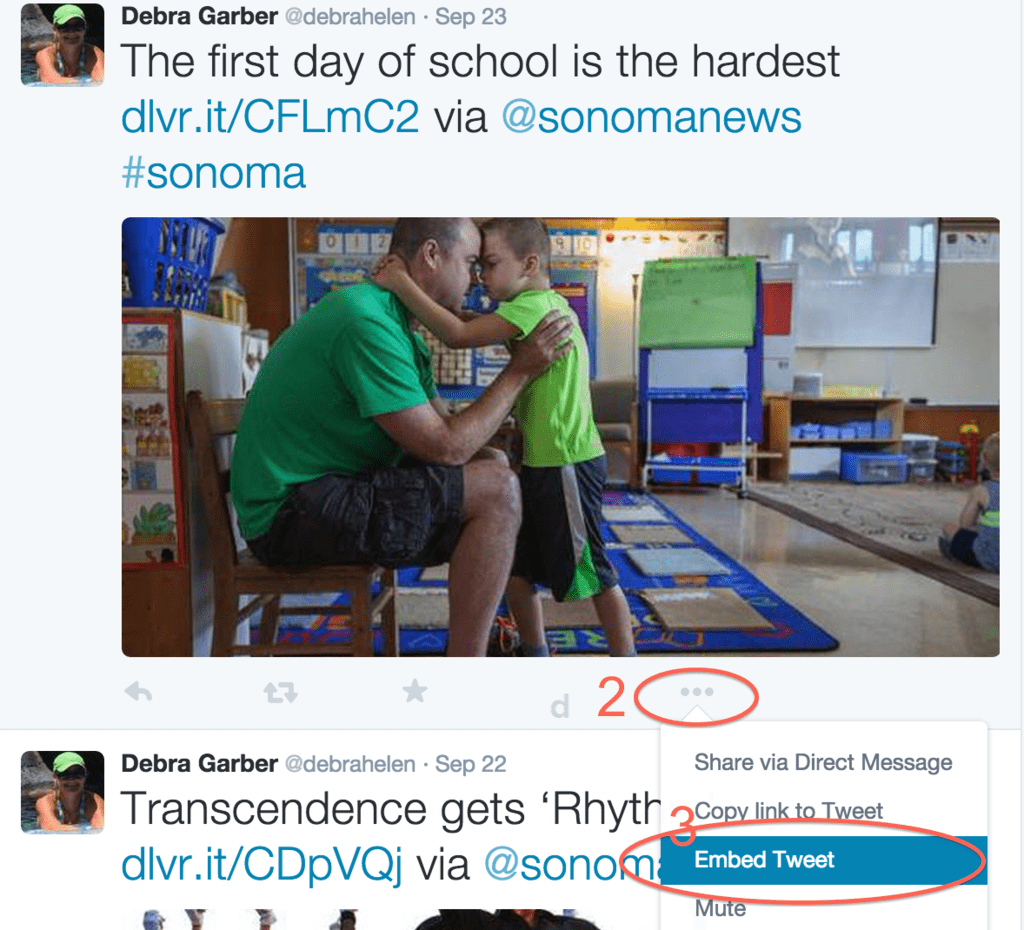
5 – If the Tweet includes media, you can uncheck the ‘Include media’ box to hide photos, GIFs, or videos displayed alongside a Tweet.
6 – Copy and paste the code provided into your blog or website.
The embed code can be used to display all kinds of tweets, including ones with photos, videos, or Twitter Cards. It also works with tweets that are part of a conversation.
Tip #2 – Target NEW customers with Twitter’s advanced search feature
Twitter’s advanced search feature allows you to find what you are looking for in search. With the almost limitless amount of information being churned out by tweeters every day, Twitter’s advanced search options let you search for almost anything.
For example:
If you are selling gym equipment and your business is located in Houston, Texas:
Search for the words ‘gym equipment Houston’ or ‘gyms near Houston’ or many other combinations to find tweets with people interested in gym equipment near Houston. Once you find Tweets containing your search criteria, you can reply to their tweets and be on your way to making a potential sale.
Here are some of the best features of Advance Search
You can search tweets:
- Containing a set of given words in any position, exact phrases and any of several given words
- Excluding specific words
- With a specific hashtag
- In a specific language
- From a specific account
- Sent as replies to a specific account
- That mention a specific account
- Sent from a geographic location, e.g. a specific city, state, country (Use the place dropdown to select the geographic location.)
- Sent before a specific date, after a specific date or within a date range
- From any date since the first public Tweet
Tip #3 – On Twitter and Facebook: Use trending hashtags
Including trending and popular hashtags in your social media posts is an excellent way to boost your messages to reach people beyond just your followers. When you use a popular hashtag in a post, you expose that message to everyone discussing that topic and looking at the messages relevant to that subject. The key here is to add relevant content to the conversation happening around a trending hashtag. However, to take full advantage of this, you’ll need to know which hashtags will work best for you.
Twitter:
When signed into twitter.com on a desktop or laptop computer, you can find trends listed in many places, including the Home, Notifications, search results, and profile pages.
Take a guess at what’s trending today Sunday, September 27 on Twitter: Football, of course!
How can I participate in a trend?
Just post a Tweet including the exact word or phrase as it appears on the trends list (with the hashtag, if you see one). Due to a large number of users tweeting about these specific trends, you may not always be able to find your particular Tweet in search, but your followers will always see your Tweets.
Facebook:
Facebook also lets you see popular hashtags within your feed shown on the right side under ‘Trending’ with an arrow pointing up.
Trending on Facebook shows you a list of topics and hashtags that have recently spiked in popularity on Facebook. This list is personalized based on some factors, including Pages you’ve liked, your location and what’s trending across Facebook. Learn more about how to use Facebook trending.
Take a guess at what’s trending today Sunday, September 27 on Facebook: Pope Francis!
For your social media posts on Twitter and Facebook, using trending hashtags may be a gold mine! Make sure to include those hashtags and get the popularity you want – as well as organic traffic driven to your website.
Tip #4 – Post content on LinkedIn
LinkedIn is one of the largest business-related social networks. By publishing content on your LinkedIn profile, you have a powerful way to ensure that your contacts see your latest content. To find out if you can post content to your LinkedIn profile, log in and look for this on your Home page.
Click the option to ‘Publish a post’. LinkedIn offers more detail about long-form posts on its publishing platform.
There are two primary benefits of publishing content directly on LinkedIn:
- To notify your first-degree connections and they can like, comment and share
- To get your content published on LinkedIn’s Pulse channels in a relevant category
Tip #5 – Use Instagram Direct to advertise a special promotion or say thank-you
Direct messaging has been available on Instagram since 2013, but if you’re not an Instagram obsessive, you might not know how to use it.
You can use Instagram Direct to send photos and videos to up to 15 friends at a time. Unlike standard Instagrams, which can be viewed by the general public or by all of your followers (depending on your privacy settings), Instagram Direct is private.
- Instagram Direct can reinforce your relationship with current followers while giving you opportunities to meet new fans and influencers.
- Instagram Direct offers a nontraditional communication channel that’s more human and personal, so you can form deeper connections with the people who matter most to your business.
For example, you could send a simple thank-you picture regarding a recent purchase a customer has made, or a video with a sneak peek of a product you’ll be introducing soon.
To send photos/videos using Instagram Direct:
- Take a new photo/video or upload one from your camera roll.
- Add optional effects, filters, and a caption.
- Tap Direct at the top of the screen. …
- Search for and select the person or group you’d like to send the video/photo to (up to 15 people).
- Tap Send.
While this is a fun feature for Instagram users, in general, Instagram Direct could be a game-changer for social media marketing because it works seamlessly with your current Instagram marketing tactics.
https://vimeo.com/81527238
Tip #6 – On Facebook: Send your profile picture as a Facebook Emoji
Here is a very cool Facebook tip, especially for those of you who use messenger and chat a lot on Facebook.
Did you know you can make your own emoji using your current profile pic on Facebook?
All you have to do is type your Facebook username between double brackets like this:
[[USERNAME]])
Enter it into the chat balloon to send your personalized emoji to a friend or customer.
So, here’s an example of me, chatting with myself:
Your Facebook username is your short ID. You can find this in your profile URL. For example, in our profile https://www.facebook.com/dlvritinfo, the “dlvritinfo” is our company username. It’s that simple, and it’s a little known Facebook tip that you can try out today.
Tip #7 – On Facebook: Search for co-workers or customers who you are not friends with
Type this into Facebook search:
‘Randos at <COMPANY NAME>’
COMPANYNAME is an actual company’s name. You will access a whole list of people you are not friends with (yet).
“Randos” is a term used by kids when referring to a random person or thing. But it is also an excellent search mechanism in Facebook. If you ever want to find someone who works at a specific company or from a specific city or is interested in a particular sport, then search for him or her on Facebook using the term “randos”.
Play around with Randos and discover the power of being able to find people based on mutual interest.
Tip #8 – Surprise
So, this is not a hack, but if you’ve read this far, here’s some comic relief…
Tip #9 – On Pinterest: Find out what’s pinned from any website
If you’re interested in what’s being pinned from a particular website (one you own, one you like perhaps or a competitor) then follow the URL:
www.pinterest.com/source/<domainname>/
On the screen, you’ll see the most recent pins from the selected site.
Being able to filter these links by popularity would be even more useful, but nevertheless, it’s a helpful way of finding inspiration or just checking out what’s attracting the attention of other users. As always, you can click through on a pin to view it or pin it to your boards.
___
We’re busy monitoring our social media growth by hacking away.
If you like this post, share it!
Debra Garber
Related Posts
IN THIS ARTICLE