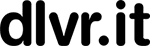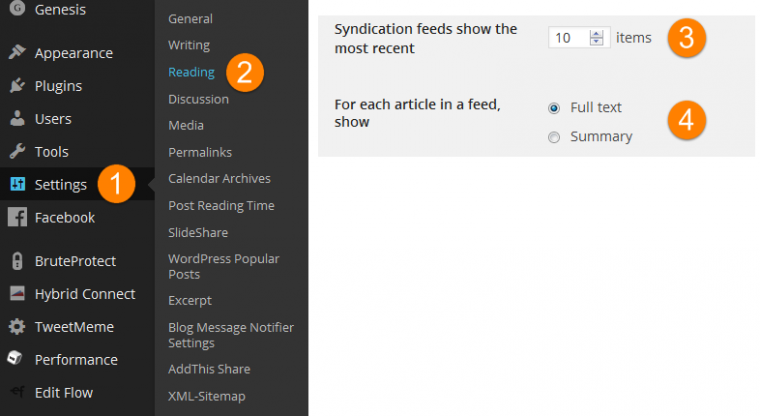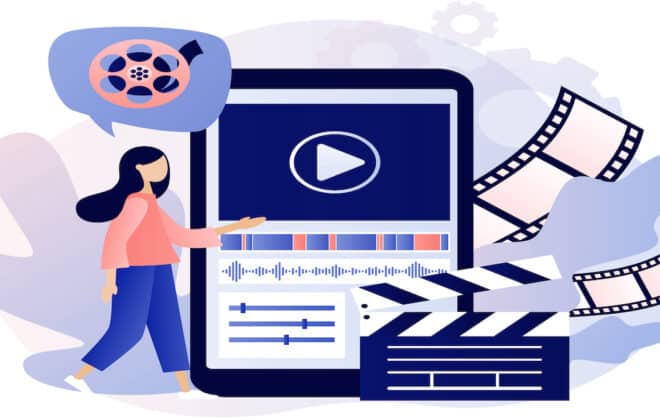How to Make a WordPress RSS Feed – No Plugin Required
WordPress, the most popular blogging platform boasts impressive growth numbers including a 23% market share at the end of 2014. Over 12 Million websites use WordPress. When it comes to a WordPress RSS feed, WordPress has many options to create the perfect content sharing strategy to fit your needs.
How to Create a WordPress RSS Feed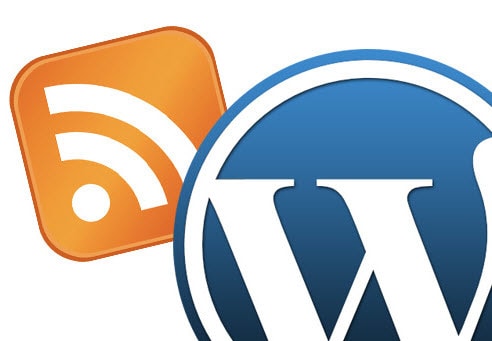
First, let’s start with the basics. Creating a WordPress RSS feed for a WordPress blog is pretty straightforward. To create a feed of your main content, simply add: /feed/ to your blog’s URL. As an example, here is the feed of the dlvr.it blog:
Blog URL: https://dlvrit.com/blog
Feed URL: https://dlvrit.com/blog/feed/
Unless you mark your blog as private, feeds are automatically created. The content of password-protected posts will not display in your blog’s feed.
How to Create a Custom WordPress RSS Feed
Every WordPress blog has multiple feeds. As well as providing a feed for your post content, WordPress also offers several other types for your blog.
Using the dlvr.it blog again as an example:
- Main Content: https://dlvrit.com/blog/feed/
- Comments: https://dlvrit.com/blog/comments/feed/
- Category: https://dlvrit.com/blog/category/social-media-minute/feed/ (“Social-media-minute” is the category.)
- Tag: https://dlvrit.com/blog/tag/social-media/feed/(“Social Media” is the tag.)
- Authors: https://dlvrit.com/blog/author/bflitter/feed/(“bflitter” is the username of the author.)
This type of filtering and fine-tuning of RSS feeds comes in handy when sharing your content across social media, and with partners and publishers.
Find More Hidden RSS Feed Options in WordPress
You can also control how many items show in a feed as well as toggle between Full text and Summary. Full text means that the entire contents of a post are included in the feed. Summary means that only the first 55 words are included in the feed, along with the option to continue reading the rest of the post.
Once your WordPress admin is open, find the additional RSS settings here:
- Click Settings
- Click Reading
- Select the number of blog posts to appear in the feed at one time
- Choose Full Text or Summary
The above feed creation and options work for both WordPress.com and WordPress.org self-hosted blogs. If you need more powerful RSS filtering options including merging feeds or selectively post items, continue reading.
Related Posts
IN THIS ARTICLE