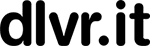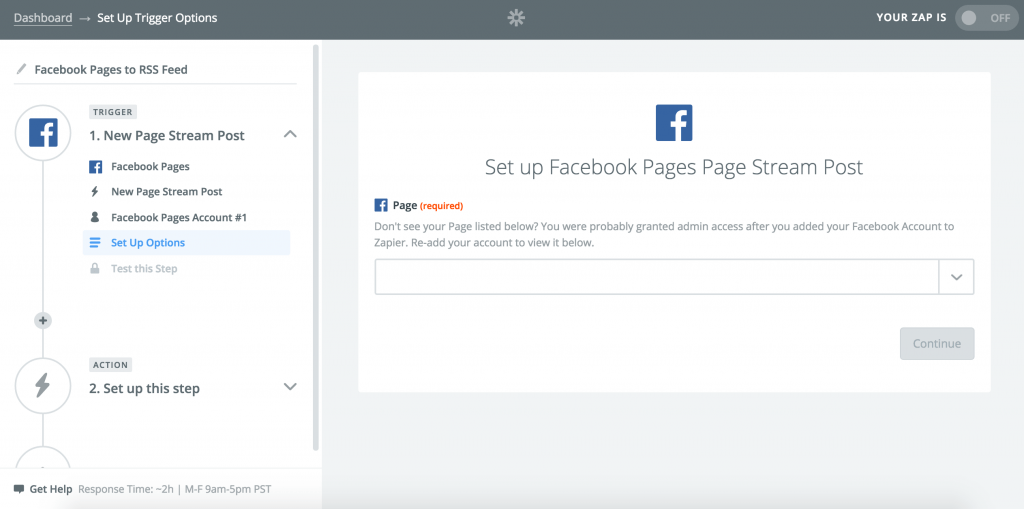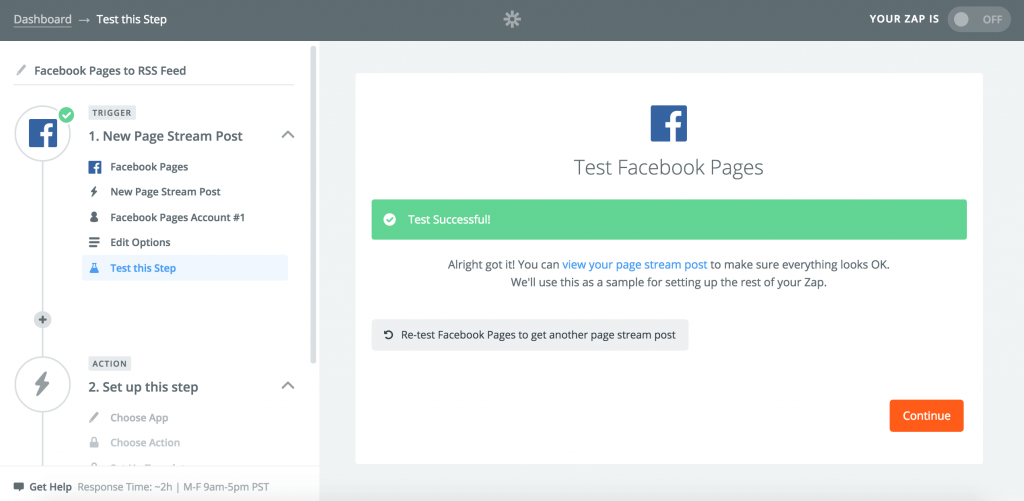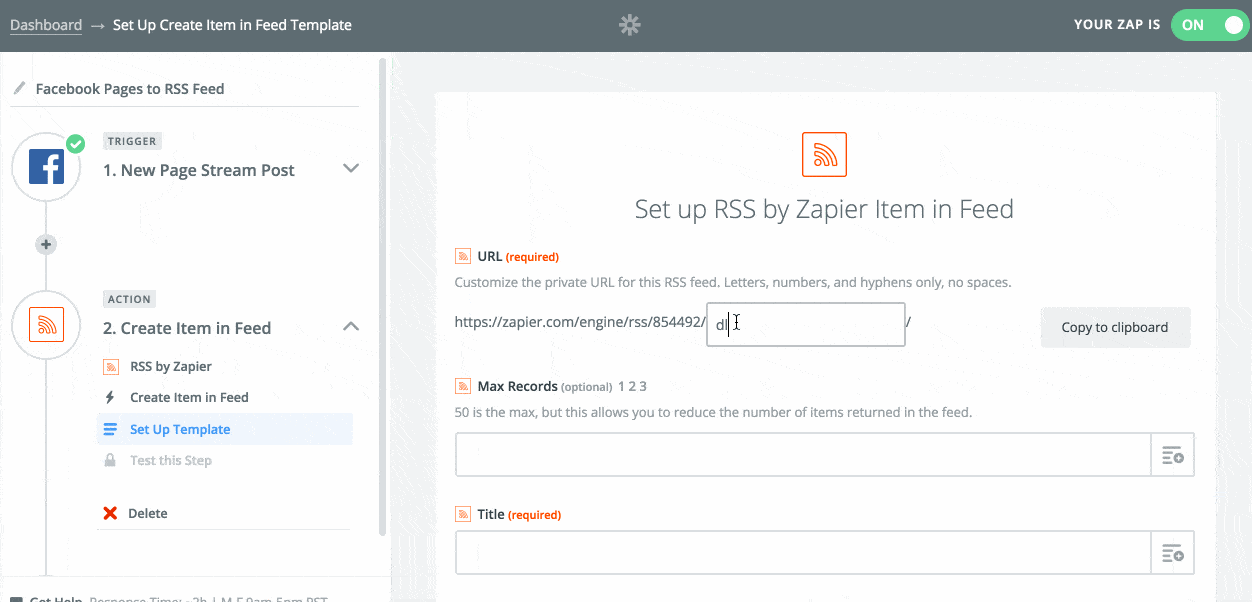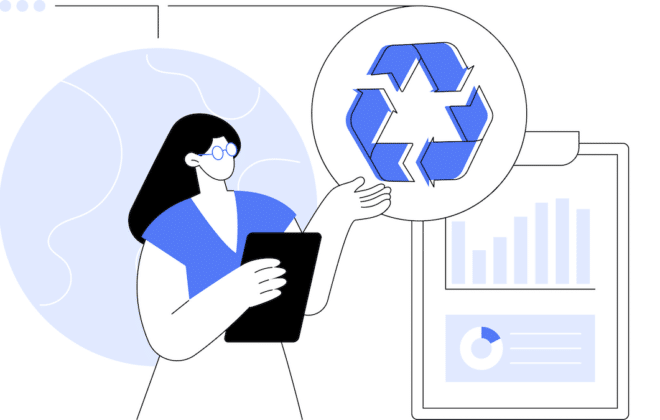How to Create a Facebook RSS Feed and Add More Fans (NEW HACK)
In January 2015, we explained a recipe to create a Facebook RSS feed of a Facebook page (see original post below). In Summer 2015, Facebook removed the ability to create an RSS feed of a Facebook page using the method we described. However, we are happy to report a new super easy way to create an RSS feed using a tool called Zapier.
Step 1: First, you will need to create a Zapier account.
Once done, follow the steps below to create a Facebook RSS feed.
This recipe will make it incredibly easy to supercharge your social media and dlvr.it accounts.
Get Started with Your Facebook RSS Feed
- Click ‘Make a Zap!’. You will land on an editing page where you can tell Zapier what data to pull and where you want to put it. You can name your Zap in the top left corner of that page.
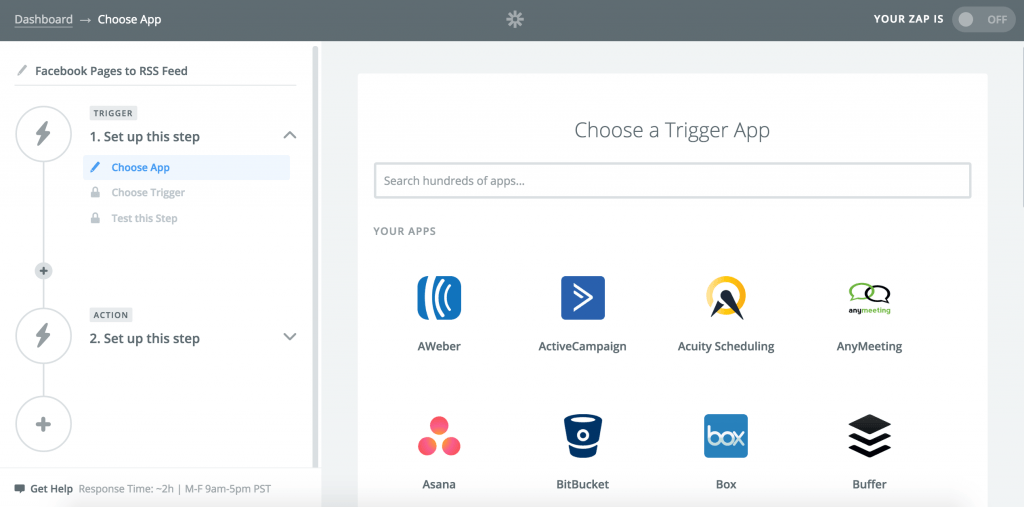
Choose a Facebook Page
Next, you need to tell Zapier, which Facebook Pages account to grab data from.
- In Step 1 (the Trigger step) of the Zap, type ‘Facebook Pages’ in the ‘Choose a Trigger App’ search bar.
- Select ‘New Page Stream Post’ and then click ‘Save + Continue’.
- Select ‘Connect a New Account’ and enter your Facebook email address and password in the pop-up box. Then click ‘Save + Continue’.
- From the drop-down box, choose a Facebook page. Click ‘Continue’.
- Make sure you have one recent page stream posted to the Facebook page you selected. Then click ‘Fetch + Continue’.
- Once you see the ‘Test Successful’ message, click ‘Continue’.
Configure the RSS Feed
- In Step 2 (the Action step) of the Zap, type ‘RSS by Zapier’ in the ‘Choose an Action App’ search bar.
- Select ‘Create Item in Feed’ and then click ‘Save + Continue’.
- Now you can fill in the fields so that the Zap is customized to your data. You can play around with the settings to format your RSS feed.
- Click the drop-down arrows on the right side of each field to show the fields that are available to add in each section. You can copy the settings we selected below. Click to see how the RSS feed formatted with these settings.
- Name your RSS feed and click ‘Copy to clipboard’.
- Add a Title. We chose the ‘Message’ field.
- The Source URL is where the feed item should link. Choose ‘First Action Link’.
- Next, add the body content of the feed item. With the limited options available, we opted to show the ‘Message’ field which means the title and the body content will be the same in the feed.
- The Author name, Author link, and other fields are optional.
- Click ‘Continue’.
- Click ‘Create + Continue’ then wait for the ‘Test Successful’ message and click ‘Finish’.
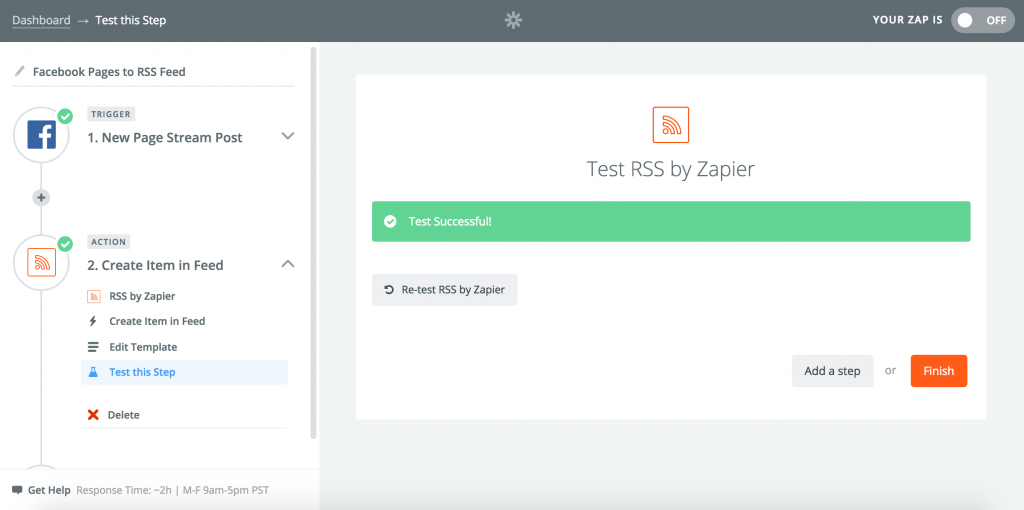
Save the RSS Feed
- Choose a folder to store your Zap in (optional).
- Toggle the Zap to ‘On’ and wait for the green checkmark to appear.
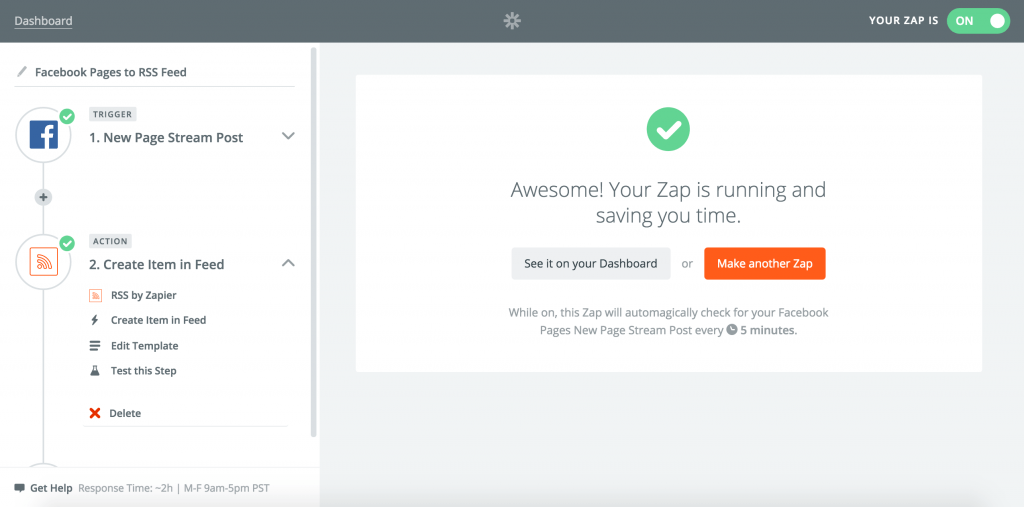
Share your Facebook Page Updates
Add the new Facebook RSS feed URL to dlvr.it. Route the updates to Twitter, LinkedIn, Tumblr and more. When you click on the links inside the content, readers will be redirected back to Facebook to consume the entire update. Here you will also be able to customize the RSS feed a bit further by automatically adding hashtags, prefixes, and optimized schedules.
================ ORIGINAL POST ================
By now you have likely noticed that your Facebook posts don’t reach your entire fan base. Recent research indicates that any given post only reaches 6% of your fans, and that number continues to decline!
Here’s the simple math: Out of every 100 of your page fans, less than 6 of them (on average) will see a post from your page.
Want to expose more people to your Facebook page content? We’ll show you how in just 3-easy steps.
Step 1. Start with the Facebook RSS feed root URL format
http://www.facebook.com/feeds/page.php?format=rss20&id=
[UPDATE: Facebook has decided to stop supporting RSS feeds of page content. The above URL will no longer return data. When a fix is in place, we will update the post.]
Step 2. Add your Facebook ID number
Enter your personal Facebook profile URL at http://findmyfacebookid.com. Your profile URL is what is visible to the public. For example, dlvr.it’s is: https://www.facebook.com/dlvritinfo
Step 3. Add the Facebook ID number to the end of the RSS feed root URL from Step 1
dlvr.it’s Facebook ID number is: 147987526391. When added to the root URL, it looks like this:
http://www.facebook.com/feeds/page.php?format=rss20&id=147987526391
Step 4. (Optional) Share your Facebook page updates on other social media sites
Add the new Facebook RSS feed URL to dlvr.it. Route the updates to Twitter, LinkedIn, Tumblr and more. When you click the links in the content, readers will be redirected back to Facebook to consume the entire update.
You can create an RSS feed of any Facebook page. It makes it easy to see all the updates.
______
Pro Tip: use dlvr.it as your Facebook auto poster
Related Posts
IN THIS ARTICLE